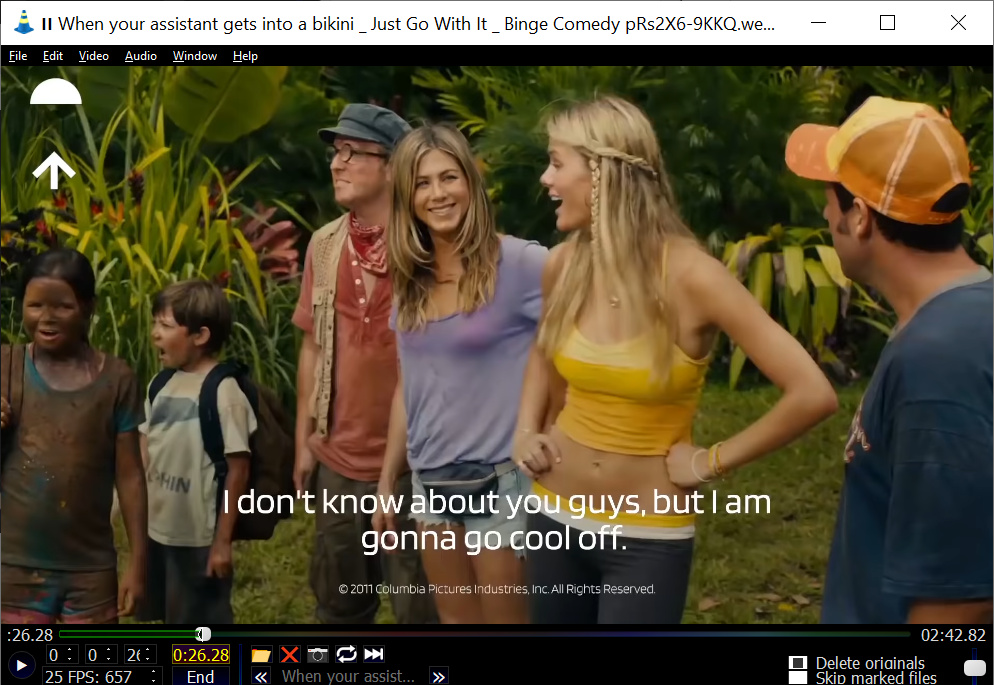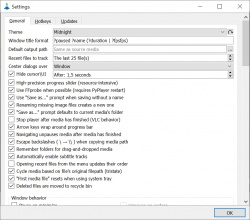Help us keep the list up to date and submit new video software here.
Tool
Description
Type
Rating
Reviews
PyPlayer is a a versatile media player with intuitive video editing features, leveraging PyQt5, VLC, and FFmpeg. Concatenate, splice, fade, rotate, flip video, amplify audio, and resize media with high-precision progress bar for precise frame seeking and smooth zooming/panning. Take snapshots with customizable size, save cover art, and aspect ratio. Utilize crop-mode to focus on specific areas and create impactful snapshots. PyPlayer offers advanced features like enhanced drag-and-drop functionality for media, folders, and subtitle files. Experimental animated GIF support, opening doors to creative GIF playback. PyPlayer also supports custom themes to personalize your experience.
Free software
OS:
File size: 100MB
Portable version
Old versions
Version history
OS:
File size: 100MB
Portable version
Old versions
Version history
Latest version
Download
Download PyPlayer 0.5.0 100MB Win
Download old versions
Software License
Supported operating systems
Version history / Release notes / Changelog / What's New
0.5.0
(Smooth) Zooming and panning support
The biggest focus in this update was adding zooming/panning support for images and GIFs (not cover art, and videos will come in the future). An optional smoothing effect (enabled by default) is included, along with a multitude of settings controlling many aspects of zooming, such as the zooming factor, the speed of smooth zooms, the minimum zoom, etc. Zoomed images (not GIFs, yet) can be panned by dragging them. Clicking (double-clicking if its a GIF) will reset the zoom and position. GIFs reset to their first frame while zooming, so that the cached frames can be cleared, and GIFs may lag when zooming too far in (max zoom is limited to 20x native size, 100x for regular images). Holding Ctrl or Shift while zooming will zoom at different rates (changeable in the settings), and by default, Ctrl will zoom 2x faster, Shift will zoom 4x slower.
FFmpeg update (again)
The lgpl version broke a number of edits, so the included FFmpeg files have been updated to ffmpeg-n5.0-latest-win64-gpl-shared-5.0. This is unfortunately another ~31mb being added, but this version is especially up to date, which will be useful for an upcoming release (I may still downgrade FFmpeg in the future if necessary).
Snapshot changes & expanded support
Snapshot actions (including the ones previously exclusive to the context menu) are now contained within their own submenu, which itself has been moved to the Edit menu
The last snapshot path can now be copied to the clipboard
Snapshots now support ?frame and ?framecount variables
The ?video variable has been renamed to ?name
This will be automatically corrected for anyone auto-updating
Images, GIFs, and cover art now support snapshots
Images that aren't in crop-mode automatically open the resize snapshot dialog
GIF snapshots use FFmpeg to extract the current frame
Cover art can be cropped
A checkbox for preferring PNG format over your default format when snapshotting GIFs and images has been added (checked by default)
GIFs and cover art now have their own snapshot name formats
If their formats are blank, they fallback to the default snapshot name format
GIFs default to ?name_frame?frame_?framecount
Cover art defaults to ?name_art
Resize dialog improvements
The native resolution is now plainly shown
JPEG quality can now be tweaked from this dialog (the default value is whatever your actual JPEG quality setting is set to)
Other major changes
Bilinear filtering can be toggled on/off (defaults to on)
This toggle also appears in the context menu whenever you have an image/GIF/cover art open
Auto-resize improvements
Auto-resize only triggers once left-click is released
Auto-resize modifiers (Shift to shrink, Ctrl to invert behavior) now only apply if they're being held down at the moment the auto-resize occurs
Several properties have been added to avoid unwanted behavior with maximizing, fullscreening, and aero-snapping
Aero-snap currently still triggers auto-resize (rarely)
Manual triggers for the auto-resize settings have been added to the Window menu
Recent files changes
The number of recent files to track is now a setting (0-1000, defaults to 25)
Tracking more than 25 recent files will no longer validate the files on launch (checking for duplicates, invalid files, etc.) to optimize startup
This also moves the clear button to the top of the recent files' submenu, for easier access
A checkbox for whether or not to update the order of your recent files when playing one has been added (unchecked by default)
Number keys now have dedicated behavior
You can choose between YouTube-style progress jumping (5 jumps to 50% through the media) or playing recent files
Behavior is split between primary (no hotkeys) and secondary (Ctrl being held down) behavior
Defaults to progress-jumping as primary behavior, and playing recent files as secondary behavior
Several settings specifically for playing recent files with the number keys have been added as well
By default, pressing a number key immediately after launch plays that number recent file
Precise-trimming is now used by default in the following situations:
a. Trims on media under 10 seconds
b. Trims under 5 seconds on media under 30 seconds
This helps against corrupted edits, which are more common on shorter videos/trims
These values may be tweaked in the future
Significant reorganization of settings dialog
Several settings have been moved or reordered
Hotkey-related settings are now in the Hotkeys tab
Group boxes are now spaced much further apart
Added forward/backward hotkeys (defaults to Alt + ←/→, similar to most browsers)
Lowered VLC volume gain from 6.0 to 2.0
For contributors: If needed, review the recent commits for a lot of refactoring. Lots of things have been renamed, self.parent calls in widgets.py have been removed, aliases have been turned into global variables, simplified interfaces for qthelpers.py methods have been added, qthelpers file dialogs now accept a lineEdit parameter, FFmpeg usage has been revamped significantly, etc.
Minor changes
Saving an edit now displays a "busy" cursor
Cover art can be disabled
EXIF orientation data is now supported for JPEGs
Alt presses are now ignored if other keys are being pressed, avoiding accidental menubar toggling
Added ability to pass arguments directly to VLC
-v or --vlc followed by arguments surrounded by quotes will pass those arguments to the VLC instance that is created on startup (including --gain)
Default marquee offset has been changed from 1.6% to 2.9%
Fixed several instances of keyboard focus being lost after performing certain actions
Window clamping now properly works with multiple monitors
Improved the way the minute spin-box behaves on media > 1 hour
Fixed "hiccup" while manually updating the hour/minute/second spin-boxes in certain scenarios
Fixed white background that appears behind transparent images while crop mode is enabled persisting after crop mode is disabled
Fixed crash on close if the window was never moved or resized
Update checks no longer log error messages if you have no internet connection
Other logging improvements
Optimized startup, delayed the actual showing of the window until after config is loaded to fix visual oddity
General, more mild optimizations to media opening/parsing
Lots of other crashes and general bug fixes
(Smooth) Zooming and panning support
The biggest focus in this update was adding zooming/panning support for images and GIFs (not cover art, and videos will come in the future). An optional smoothing effect (enabled by default) is included, along with a multitude of settings controlling many aspects of zooming, such as the zooming factor, the speed of smooth zooms, the minimum zoom, etc. Zoomed images (not GIFs, yet) can be panned by dragging them. Clicking (double-clicking if its a GIF) will reset the zoom and position. GIFs reset to their first frame while zooming, so that the cached frames can be cleared, and GIFs may lag when zooming too far in (max zoom is limited to 20x native size, 100x for regular images). Holding Ctrl or Shift while zooming will zoom at different rates (changeable in the settings), and by default, Ctrl will zoom 2x faster, Shift will zoom 4x slower.
FFmpeg update (again)
The lgpl version broke a number of edits, so the included FFmpeg files have been updated to ffmpeg-n5.0-latest-win64-gpl-shared-5.0. This is unfortunately another ~31mb being added, but this version is especially up to date, which will be useful for an upcoming release (I may still downgrade FFmpeg in the future if necessary).
Snapshot changes & expanded support
Snapshot actions (including the ones previously exclusive to the context menu) are now contained within their own submenu, which itself has been moved to the Edit menu
The last snapshot path can now be copied to the clipboard
Snapshots now support ?frame and ?framecount variables
The ?video variable has been renamed to ?name
This will be automatically corrected for anyone auto-updating
Images, GIFs, and cover art now support snapshots
Images that aren't in crop-mode automatically open the resize snapshot dialog
GIF snapshots use FFmpeg to extract the current frame
Cover art can be cropped
A checkbox for preferring PNG format over your default format when snapshotting GIFs and images has been added (checked by default)
GIFs and cover art now have their own snapshot name formats
If their formats are blank, they fallback to the default snapshot name format
GIFs default to ?name_frame?frame_?framecount
Cover art defaults to ?name_art
Resize dialog improvements
The native resolution is now plainly shown
JPEG quality can now be tweaked from this dialog (the default value is whatever your actual JPEG quality setting is set to)
Other major changes
Bilinear filtering can be toggled on/off (defaults to on)
This toggle also appears in the context menu whenever you have an image/GIF/cover art open
Auto-resize improvements
Auto-resize only triggers once left-click is released
Auto-resize modifiers (Shift to shrink, Ctrl to invert behavior) now only apply if they're being held down at the moment the auto-resize occurs
Several properties have been added to avoid unwanted behavior with maximizing, fullscreening, and aero-snapping
Aero-snap currently still triggers auto-resize (rarely)
Manual triggers for the auto-resize settings have been added to the Window menu
Recent files changes
The number of recent files to track is now a setting (0-1000, defaults to 25)
Tracking more than 25 recent files will no longer validate the files on launch (checking for duplicates, invalid files, etc.) to optimize startup
This also moves the clear button to the top of the recent files' submenu, for easier access
A checkbox for whether or not to update the order of your recent files when playing one has been added (unchecked by default)
Number keys now have dedicated behavior
You can choose between YouTube-style progress jumping (5 jumps to 50% through the media) or playing recent files
Behavior is split between primary (no hotkeys) and secondary (Ctrl being held down) behavior
Defaults to progress-jumping as primary behavior, and playing recent files as secondary behavior
Several settings specifically for playing recent files with the number keys have been added as well
By default, pressing a number key immediately after launch plays that number recent file
Precise-trimming is now used by default in the following situations:
a. Trims on media under 10 seconds
b. Trims under 5 seconds on media under 30 seconds
This helps against corrupted edits, which are more common on shorter videos/trims
These values may be tweaked in the future
Significant reorganization of settings dialog
Several settings have been moved or reordered
Hotkey-related settings are now in the Hotkeys tab
Group boxes are now spaced much further apart
Added forward/backward hotkeys (defaults to Alt + ←/→, similar to most browsers)
Lowered VLC volume gain from 6.0 to 2.0
For contributors: If needed, review the recent commits for a lot of refactoring. Lots of things have been renamed, self.parent calls in widgets.py have been removed, aliases have been turned into global variables, simplified interfaces for qthelpers.py methods have been added, qthelpers file dialogs now accept a lineEdit parameter, FFmpeg usage has been revamped significantly, etc.
Minor changes
Saving an edit now displays a "busy" cursor
Cover art can be disabled
EXIF orientation data is now supported for JPEGs
Alt presses are now ignored if other keys are being pressed, avoiding accidental menubar toggling
Added ability to pass arguments directly to VLC
-v or --vlc followed by arguments surrounded by quotes will pass those arguments to the VLC instance that is created on startup (including --gain)
Default marquee offset has been changed from 1.6% to 2.9%
Fixed several instances of keyboard focus being lost after performing certain actions
Window clamping now properly works with multiple monitors
Improved the way the minute spin-box behaves on media > 1 hour
Fixed "hiccup" while manually updating the hour/minute/second spin-boxes in certain scenarios
Fixed white background that appears behind transparent images while crop mode is enabled persisting after crop mode is disabled
Fixed crash on close if the window was never moved or resized
Update checks no longer log error messages if you have no internet connection
Other logging improvements
Optimized startup, delayed the actual showing of the window until after config is loaded to fix visual oddity
General, more mild optimizations to media opening/parsing
Lots of other crashes and general bug fixes
View full changelog
All features
Editing features
Concatenating/splicing
Adding audio to images
Fading
Resizing (video dimensions and audio length/tempo)
Rotating/flipping
Audio amplification
Track removal/replacement/addition
And more! If you're reading from the future, that is.
Other features
Automatic updates
Animated GIF support (experimental)
Smooth zooming/panning (images/GIFs only for now)
High-precision progress bar (experimental)
Instantly cycle through media in the current folder
Back/forward support for recent files
Clicking on the player to pause
Precise frame seeking
Opening media in explorer and copying its path to your clipboard
Renaming - Just type a new name in the text box at the bottom and press enter to instantly rename your file
Deleting/recycling (recycled by default)
Mark files for later deletion (so you can change your mind), or instantly delete/recycle the file you have open
Enhanced drag-and-drop
Drag media, folders, and subtitle files
Hold Ctrl/Shift/Alt while dropping to instantly concatenate files together or add audio tracks
Snapshotting
Customize the size and aspect ratio of snapshots
Customize the naming format, image format, and quality (if applicable) of your snapshots
Use crop-mode to only snapshot the cropped region
Ability to view/explore/copy the most recent snapshot
Use snapshots to save cover art and extract GIF frames
Ability to automatically resize window to match media's size and/or aspect ratio
This behavior can even be altered on-the-fly with Ctrl/Shift
Pass arguments directly to the VLC instance as a string through the -v/--vlc argument
Concatenating/splicing
Adding audio to images
Fading
Resizing (video dimensions and audio length/tempo)
Rotating/flipping
Audio amplification
Track removal/replacement/addition
And more! If you're reading from the future, that is.
Other features
Automatic updates
Animated GIF support (experimental)
Smooth zooming/panning (images/GIFs only for now)
High-precision progress bar (experimental)
Instantly cycle through media in the current folder
Back/forward support for recent files
Clicking on the player to pause
Precise frame seeking
Opening media in explorer and copying its path to your clipboard
Renaming - Just type a new name in the text box at the bottom and press enter to instantly rename your file
Deleting/recycling (recycled by default)
Mark files for later deletion (so you can change your mind), or instantly delete/recycle the file you have open
Enhanced drag-and-drop
Drag media, folders, and subtitle files
Hold Ctrl/Shift/Alt while dropping to instantly concatenate files together or add audio tracks
Snapshotting
Customize the size and aspect ratio of snapshots
Customize the naming format, image format, and quality (if applicable) of your snapshots
Use crop-mode to only snapshot the cropped region
Ability to view/explore/copy the most recent snapshot
Use snapshots to save cover art and extract GIF frames
Ability to automatically resize window to match media's size and/or aspect ratio
This behavior can even be altered on-the-fly with Ctrl/Shift
Pass arguments directly to the VLC instance as a string through the -v/--vlc argument
Sections/Browse similar tools
Guides and How to's
Notify me when software updated or report software
| 1 reviews, Showing 1 to 1 reviews |
It looks easy but you can't set the end time when you cut. Tested with several videos. Cropping works fine.
Review by Baldrick on
Aug 9, 2023 Version: 0.5.0
OS: Windows 10 64-bit Ease of use: 7/10
Functionality: 2/10
Value for money: 7/10
Overall: 5/10
| 1 reviews, Showing 1 to 1 reviews |
| 1 tool hits, Showing 1 to 1 tools |
Explanation:
NEW SOFTWARE= New tool since your last visit
NEW VERSION= New version since your last visit
NEW REVIEW= New review since your last visit
NEW VERSION= New version
Latest version
Version number / Beta version number / Update version number and when it whas released.
Type and download
NO MORE UPDATES? = The software hasn't been updated in over 2 years.
NO LONGER DEVELOPED = The software hasn't been updated in over 5 years.
RECENTLY UPDATED = The software has been updated the last 31 days.
Freeware = Download Free software.
Freeware Trialware = Download Free software but some parts are trial/shareware.
Free software = Download Free software and also open source code also known as FOSS (Free and Open Source Software).
Free software Trialware = Download Free software and also open source code but some parts are trial/shareware.
Freeware Ads = Download Free software but supported by advertising, usually with a included browser toolbar. It may be disabled when installing or after installation.
Free software Ads = Free Download software and open source code but supported by advertising, usually with a included browser toolbar. It may be disabled when installing or after installation.
Trialware = Also called shareware or demo. Free Trial version available for download and testing with usually a time limit or limited functions.
Payware = No demo or trial available.
Portable version = A portable/standalone version is available. No installation is required.
v1.0.1 = Latest version available.
Download beta = It could be a Beta, RC(Release Candidate) or an Alpha / Nightly / Unstable version of the software.
Download 15MB = A direct link to the software download.
Win = Windows download version. It works on 32-bit and 64-bit Windows.
Win64 = Windows 64-bit download version. It works only on 64-bit Windows.
Mac = Mac download version. It works on 32-bit and 64-bit Mac OS.
Mac64 = Mac OS download version. It works only on 64-bit Mac OS.
Linux = Linux download version.
Portable = Portable version. No installation is required.
Ad-Supported = The software is bundled with advertising. Be careful when you install the software and disable addons that you don't want!
Visit developers site = A link to the software developer site.
Download (mirror link) = A mirror link to the software download. It may not contain the latest versions.
Download old versions = Free downloads of previous versions of the program.
Download 64-bit version = If you have a 64bit operating system you can download this version.
Download portable version = Portable/Standalone version meaning that no installation is required, just extract the files to a folder and run directly.
Portable version available = Download the portable version and you can just extract the files and run the program without installation.
Old versions available = Download old versions of the program.
Version history available = Complete changelog on our site.
 = Windows version available.
= Windows version available.
 = Mac OS version available.
= Mac OS version available.
 = Linux version available.
= Linux version available.
Our hosted software are virus and malware scanned with several antivirus programs using www.virustotal.com. (NOTE! Just one virustotal warning is 99.9% a false positive. And some software might receive 2-6 warnings but it's if they are not all same virus/trojan then it's 99% false positives.)
Rating
Rating from 0-10.
NEW SOFTWARE= New tool since your last visit
NEW VERSION= New version since your last visit
NEW REVIEW= New review since your last visit
NEW VERSION= New version
Latest version
Version number / Beta version number / Update version number and when it whas released.
Type and download
NO MORE UPDATES? = The software hasn't been updated in over 2 years.
NO LONGER DEVELOPED = The software hasn't been updated in over 5 years.
RECENTLY UPDATED = The software has been updated the last 31 days.
Freeware = Download Free software.
Freeware Trialware = Download Free software but some parts are trial/shareware.
Free software = Download Free software and also open source code also known as FOSS (Free and Open Source Software).
Free software Trialware = Download Free software and also open source code but some parts are trial/shareware.
Freeware Ads = Download Free software but supported by advertising, usually with a included browser toolbar. It may be disabled when installing or after installation.
Free software Ads = Free Download software and open source code but supported by advertising, usually with a included browser toolbar. It may be disabled when installing or after installation.
Trialware = Also called shareware or demo. Free Trial version available for download and testing with usually a time limit or limited functions.
Payware = No demo or trial available.
Portable version = A portable/standalone version is available. No installation is required.
v1.0.1 = Latest version available.
Download beta = It could be a Beta, RC(Release Candidate) or an Alpha / Nightly / Unstable version of the software.
Download 15MB = A direct link to the software download.
Win = Windows download version. It works on 32-bit and 64-bit Windows.
Win64 = Windows 64-bit download version. It works only on 64-bit Windows.
Mac = Mac download version. It works on 32-bit and 64-bit Mac OS.
Mac64 = Mac OS download version. It works only on 64-bit Mac OS.
Linux = Linux download version.
Portable = Portable version. No installation is required.
Ad-Supported = The software is bundled with advertising. Be careful when you install the software and disable addons that you don't want!
Visit developers site = A link to the software developer site.
Download (mirror link) = A mirror link to the software download. It may not contain the latest versions.
Download old versions = Free downloads of previous versions of the program.
Download 64-bit version = If you have a 64bit operating system you can download this version.
Download portable version = Portable/Standalone version meaning that no installation is required, just extract the files to a folder and run directly.
Portable version available = Download the portable version and you can just extract the files and run the program without installation.
Old versions available = Download old versions of the program.
Version history available = Complete changelog on our site.
Our hosted software are virus and malware scanned with several antivirus programs using www.virustotal.com. (NOTE! Just one virustotal warning is 99.9% a false positive. And some software might receive 2-6 warnings but it's if they are not all same virus/trojan then it's 99% false positives.)
Rating
Rating from 0-10.
Browse software by sections
All In One Blu-ray Converters (9)
All In One DVD Converters (12)
All In One MKV to MP4, Blu-ray, UHD (11)
All In One Video Converters (19)
Animation (3D, 2D Animation) (12)
Audio Editors (22)
Audio Encoders (81)
Audio Players (19)
Authoring (Blu-ray, UHD, AVCHD) (13)
Authoring (DivX) (4)
Authoring (DVD) (26)
Authoring (SVCD, VCD) (9)
Bitrate Calculators (7)
Blu-ray to AVI, MKV, MP4 (15)
Blu-ray to Blu-ray, AVCHD (10)
Burn (CD,DVD,Blu-ray) (24)
Camcorders, DV, HDV, AVCHD (31)
Capture TV, DVD, VCR (30)
CD, DVD, Blu-ray recovery (3)
Codec Packs (6)
All In One DVD Converters (12)
All In One MKV to MP4, Blu-ray, UHD (11)
All In One Video Converters (19)
Animation (3D, 2D Animation) (12)
Audio Editors (22)
Audio Encoders (81)
Audio Players (19)
Authoring (Blu-ray, UHD, AVCHD) (13)
Authoring (DivX) (4)
Authoring (DVD) (26)
Authoring (SVCD, VCD) (9)
Bitrate Calculators (7)
Blu-ray to AVI, MKV, MP4 (15)
Blu-ray to Blu-ray, AVCHD (10)
Burn (CD,DVD,Blu-ray) (24)
Camcorders, DV, HDV, AVCHD (31)
Capture TV, DVD, VCR (30)
CD, DVD, Blu-ray recovery (3)
Codec Packs (6)
Codec, Video Identifiers (30)
Codecs (67)
Decrypters (DVD Rippers) (16)
Decrypters (UHD, Blu-ray Rippers) (8)
DigitalTV, DVB, IPTV (39)
DVD to DVD (20)
DVD to MP4, MKV, H264, H265 (16)
DVD to VCD, SVCD (5)
DVD to XviD, AVI, DivX (16)
ISO, Image (16)
Linux Video Tools (200)
MacOS Video Tools (233)
Media (Blu-ray, DVD, CD) (9)
Media Center, HTPC (23)
Other Useful Tools (142)
Photo Blu-ray, DVD, SlideShow (8)
Portable (Mobile, PSP) (35)
Region Free Tools (5)
Screen capture , Screen recording (28)
Screenshots , Thumbnails (13)
Codecs (67)
Decrypters (DVD Rippers) (16)
Decrypters (UHD, Blu-ray Rippers) (8)
DigitalTV, DVB, IPTV (39)
DVD to DVD (20)
DVD to MP4, MKV, H264, H265 (16)
DVD to VCD, SVCD (5)
DVD to XviD, AVI, DivX (16)
ISO, Image (16)
Linux Video Tools (200)
MacOS Video Tools (233)
Media (Blu-ray, DVD, CD) (9)
Media Center, HTPC (23)
Other Useful Tools (142)
Photo Blu-ray, DVD, SlideShow (8)
Portable (Mobile, PSP) (35)
Region Free Tools (5)
Screen capture , Screen recording (28)
Screenshots , Thumbnails (13)
Subtitle Editors, Converters (70)
Tag Editors (3)
Video De, Multiplexers (66)
Video Editors (Advanced, NLE) (34)
Video Editors (Basic) (55)
Video Editors (H264, MP4, MKV, MTS) (19)
Video Editors (Lossless) (4)
Video Editors (MPG, DVD) (16)
Video Editors (WMV, AVI) (15)
Video Encoders (AV1, VP8, VP9) (2)
Video Encoders (AVI, WMV) (38)
Video Encoders (H264, H265, MP4, MKV) (44)
Video Encoders (MPG, DVD) (23)
Video Encoders , Converters (153)
Video Frameservers (9)
Video Players (49)
Video Repair, Fix (25)
Video Scripting (11)
Video Streaming (21)
Video Streaming Downloaders (103)
Tag Editors (3)
Video De, Multiplexers (66)
Video Editors (Advanced, NLE) (34)
Video Editors (Basic) (55)
Video Editors (H264, MP4, MKV, MTS) (19)
Video Editors (Lossless) (4)
Video Editors (MPG, DVD) (16)
Video Editors (WMV, AVI) (15)
Video Encoders (AV1, VP8, VP9) (2)
Video Encoders (AVI, WMV) (38)
Video Encoders (H264, H265, MP4, MKV) (44)
Video Encoders (MPG, DVD) (23)
Video Encoders , Converters (153)
Video Frameservers (9)
Video Players (49)
Video Repair, Fix (25)
Video Scripting (11)
Video Streaming (21)
Video Streaming Downloaders (103)