Play
These guides describes how to watch and play VCD, SVCD, DVD or DivX on your computer or TV. Use the links below here to navigate. If you are not sure what kind of video you have or if you want to know the properties of your video source then read How to identify a video source, what video and audio codecs it requires and its properties.
How to Play Blu-ray, m2ts video
How to Play DVD, VOB, MPEG2 video
How to make my DVD-ROM/DVD Writer Region Free and my Software DVD Player Region Free
How to Play DivX, XviD, AVI, MPEG4
How to Play MKV, MP4, OGM, H264, AVC
How to Play MOV, Quicktime, RM, RMVB, Real in Media Player
How to Play VCD, MPEG1 video
How to Play SVCD, MPEG2 video
How to Play any video with external subtitles (srt, sub, idx)
How to Identify a video source, what video and codecs it requires
How to Watch VCD, SVCD, DVD±R/W on your DVD Player
How to Watch video on the TV using a computer with TV-Out
How to TV-Out problems
| How to play Blu-ray, m2ts video |
in Windows
To play a Blu-ray Disc use PowerDVD, WinDVD or ArcSoft TotalMedia Extreme. There are currently no free Blu-ray players(with menu support).
Play m2ts files using the same software or free tools like VLC Media Player or Media Player Classic Home Cinema.
| How to play DVD, MPEG2 |
in Windows
To play a DVD you need a software DVD Player, then it is just to insert the DVD in your DVD-ROM and hit Play using any player like VLC Media Player(FREE) or PowerDVD or WinDVD.
To play MPEG2 with Windows Media Player you need a software DVD Player installed or a MPEG2 Codec.
To play a copied/ripped DVD from your HD you can use VLC Media Player, choose to open a directory and select the VIDEO_TS folder. Or use WinDVD, just right click on the play window and choose Source->DVD from folder and choose the VIDEO_TS folder.
To play a copied/ripped DVD from the HD with PowerDVD just click on the open button and choose Open DVD File from the Hard Disk Drive and open the video_ts.ifo in the VIDEO_TS folder.
in Mac
Play DVDs with VLC Media Player.
in Linux
Play DVDs with VLC Media Player or MPlayer.
Problem playing DVD
If you have problem playing DVD on your computer try different video player software, in Windows try WinDVD or PowerDVD.
| How to make my DVD-ROM / DVD Writer Region Free and my Software DVD Player Region Free |
How do I make my DVD drive region free (remove region codes/country codes/zone locks)?
Use DVD43(freeware) or AnyDVD or DVD Region-Free to make your region locked DVD drive and your software player region free. You can also "patch" your DVD drives firmware, you find patched DVD drives firmwares here (freeware but it may be a bit tricky and "dangerous").
How do I make WinDVD,PowerDVD,Win2k region free?
Use DVD43(freeware) or AnyDVD or DVD Region-Free to make your software player region free. Or use DVD Genie(freeware) to make your software DVD Player region free.
| How to play AVI, DivX, XviD, MPEG4 |
in Windows
To play DivX, XviD (AVI) you first need to install the DivX codecs or the XviD Codecs. Then you should be able to play the video with Windows Media Player. It's also possible that you need to install some other video or audio codecs such as AC3 audio, OGG audio or some other, read here below how to identify what audio and video codecs you need. Or use VLC Media Player and you don't need to install any codecs cause they are included.
in Mac
Play DivX with Quicktime DivX codecs either from divx.com or from 3ivx.com(version 4.0 PR, slightly faster than divx.com codec). Both are available for OS9 and OSX.** There is a bug in the AVI file format which results in Quicktime not playing correctly MP3 sound in a DivX movie. To correct this problem, run your DivX files into Divx Doctor II first.
in Linux
Play DivX with MPlayer or xine or VLC Media Player.
Problem playing DivX,AVI,XviD
Use AVIcodec or Gspot to identify what video and codecs you need to install if you have problem playing the video. If you still have problem try then to "fix" the DivX, beceause the DivX can have been broken while you downloaded it, read here how to fix a DivX/AVI.
| How to play MKV, MP4, OGM, H264, AVC |
in Windows
To play MKV, MP4, OGM use VLC Media Player. If you would like to use Windows Media Player or other directshow media player install Haali Media Splitter and ffdshow.
in Mac
To play MKV, MP4, OGM use VLC Media Player.
in Linux
Play MKV, MP4, OGM with MPlayer or VLC Media Player.
| How to play MOV, Quicktime, RM, RMVB, RealMedia, Real |
in Windows
To play MOV, RM, RMVB in your favorite media player install Quicktime Alternative and Real Alternative.
in Mac
To play MOV, RM, RMVB use VLC Media Player .
in Linux
Play MOV, RM, RMVB with MPlayer or VLC Media Player.
| How to play video with external subtitles(srt, sub, idx) |
in Windows
AVI/DivX/XviD video
Install VobSub or VSFilter/DirectVobSub, rename the subtitle file to the same name as the video file but with the extension .srt(or.sub). Example:
video.avi
video.srt
Play the AVI with your favorite software video player and the subtitles should appear. You should also see a green arrow in the system tray, right click on it to change subtitles settings.
DVD-Video
Play the DVD with Media Player Classic and load the subtitles from File->Load Subtitles.
or
Use Zoom Player and VSFilter/DirectVobSub, read more here.
| How to identify a video source, what video and audio codec(s) it requires and its properties. |
in Windows
Use AVIcodec to identify the video format and audio format of almost any video source. AVIcodec will tell you what video codecs or filters you need to be able to play it on your computer. It will also give you the the video and audio properties/details/information such as resolution, framerate(fps) and bitrate(for example to check if your source is PAL or NTSC, NTSC=29,97/23,976fps and PAL=25fps).
1. Open the video source
2. Check what video and audio codecs it requires. (VCD do not require any codec but SVCD/DVD requires a MPEG2 Codec or software DVD Player)
Then download and install the required codecs. You find some codecs here or use google.com.
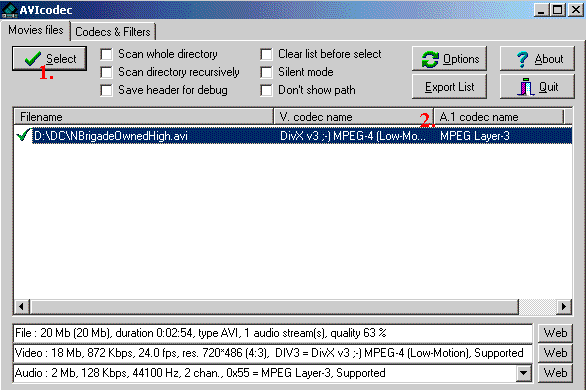
You can also use gspot to identify video but it do not support all video formats(no vcd,svcd and dvd support).
1. Open the video source
2. Check what video codecs it requires
3. Check what audio codecs it requires
Then download and install the required codecs. You find some codecs here or use google.com.
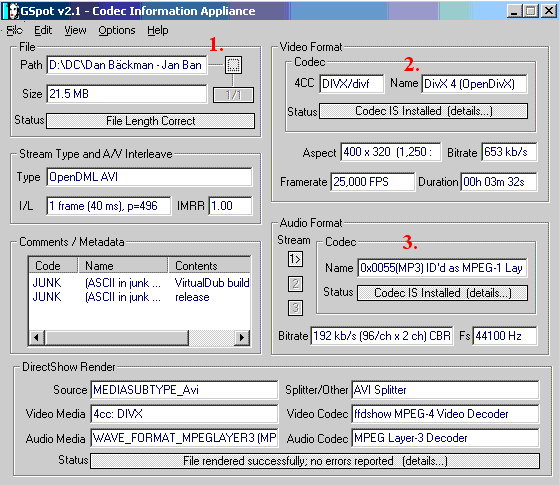
Use Bitrate Viewer for detailed bitrate information on MPEG1(VCD,XVCD) or MPEG2(SVCD,DVD) video.
Read here for more information about all different video formats.
| How to play VCD, XVCD, MPEG1 |
in Windows
You can play VCDs with Windows Media Player, insert the VCD in your CD-ROM or DVD-ROM and browse to the MPEGAV folder and double click on the .dat file and associate it with Media Player and open them with that.
To play a VCD with menus and still pictures use WinDVD or PowerDVD, insert the VCD and just hit Play.
Use a low resolution, like 640x480, on the monitor when watching a VCD to get best quality.
in Mac
Play VCDs with VLC Media Player.
in Linux
Play VCDs with xine or VLC Media Player.
Problem playing VCD
If you have problem playing VCD on your computer try different video player software, in Windows try WinDVD or PowerDVD(software DVD Players but supports VCD). If that does not help extract the video to your HD with Isobuster, read here how to convert a VCD to MPG video.
| How to play SVCD, XSVCD, MPEG2 |
in Windows
To play a SVCD you need a software DVD Player, insert the SVCD in your CD-ROM or DVD-ROM and open the .mpg file in the MPEG2 or MPEGAV folder with any player like PowerDVD or WinDVD. Or if you wanna access SVCD menus and still pictures use WinDVD and insert the SVCD in your CD-ROM or DVD-ROM and hit Play.
To play MPEG2/SVCD with Windows Media Player you need a software DVD Player installed or a MPEG2 Codec. But note that playing a SVCD directly from a CD usually don't work well with Windows Media Player and Media Player can also cause audio sync problems and wrong aspect ratios(it depends on what kind of mpeg2 codec or dvd player you have installed).
in Mac
Play SVCDs with VLC Media Player.
in Linux
Play SVCDs with xine or VLC Media Player.
Problem playing SVCD
If you have problem playing SVCD on your computer try different video player software, in Windows try WinDVD or PowerDVD(software DVD Players but supports SVCD). If that does not help extract the video to your HD with Isobuster, read here how to convert a SVCD to MPG video.
| How to watch VCD,SVCD or DVD±R/W on your TV with a standalone DVD Player |
Insert the VCD,SVCD or DVD in your DVD Player and hit Play if the movie doesn't start automatically.
If you want menus and still images in VCDs or SVCDs you should turn on PBC, refer your DVD Players manual for more information how to do that(usually enabled by start the VCD,SVCD by pressing the Play-button on your remote).
If you want the "display time" on your DVD Player turn off PBC (usually by start the VCD, SVCD by pressing the 1-button on your remote).
Whether a VCD/SVCD will autorun/auto play or not on a standalone player is hardware dependent. It depends completely on the player. There is nothing that you can do to the VCD/SVCD itself to make it autorun or not. Some players will autorun all VCDs/SVCDs and some not.
New! If you don't get any audio when you play your homemade DVD be sure to test to set the audio output to PCM in your DVD Player settings.
Remember also to check what formats your DVD Players supports in our DVD Players compabilitiy list. If your video source is DivX you must convert it to VCD,SVCD or DVD first, read more here or have a DVD Player with MPEG4 support.
| How to watch movies on your TV with the computer |
Videocard with TV-Out/Video-Out
To watch VCDs,SVCDs and DVDs it is best to use a standalone DVD Player but you can also watch them with your computer connected to the TV with a TV-Out device. Many video cards today have TV-Out or some times called Video-Out but the quality is not that good compared to DVD Players yet. One of the best TV-Outs have the Matrox G400 card and the latest ATI Videocards. The advantage of TV-Out is that you can play all video formats that you are able to play on your computer(DivX, ASF, MOV...) because the TV-Out is showing what is on your monitor but you don't get the best quality and you probably have to have your noisy computer kinda near your TV if you do not have very long video cables.
Most newer videocards have tv-out so check your manual and when buying a new card check for video-out/tv-out.
MPEG Decoder Card
Or you can get a MPEG Decoder Card, it is a hardware PCI Card that you put in your computer and then connect it to your tv. The quality of MPEG-Cards video playback is superb, it is compared with the quality of standalone DVD Players. But remember that MPEG-cards only defaults play MPEG/MPEG2/VCD/DVD, to play DivXs and MOV you must have a very fast computer and special player, read more here. With the latest MPEG-Cards such as the Hollywood Xcard you can now play DivX but only from DivX version 4 and up. The advantage of MPEG Decoder Card is that you get superb quality but you can only play MPEG/MPEG2/VCD/DVD, DivX 4+(XCard only) and you probably have to have your noisy computer kinda near your TV if you do not have very long video cables.
Hollywood Plus
Creative DXR3
Hollywood RealMagic XCARD with DivX 4 support
VGA to PAL/NTSC Scan converter
Another method to watch movies from your computer is to use a VGA to PAL/NTSC Scan converter. These converters have a VGA pass through so the signal can be watched both on a PC monitor and on a TV. There are many such products available (in the US. I am not sure about other countries) Below is a list of scan converters for your information. The advantage of Scan converters is that you can play all video formats that you are able to play on your computer(DivX, ASF, MOV...) because the Scan converter is showing what is on your monitor but you don't get the best quality and you probably have to have your noisy computer kinda near your TV if you do not have very long video cables.
ADS Technologies 1. TV Elite XGA 2. TV Superscan 2
Aitech International 1. Pocket Scan Converter 2000 2. MultiPro 2000 with Mouse Remote
Antec 1. TVator Remote II 2. TVator EXEC
Avermedia 1. AVerKey iMicro 2. AVerKey3 Plus 3. AVerKey300 Gold 4. AVerKey500 Pro
Focus Enhancements 1. TView Gold 2. TView Gold PCI 3. TView Micro XGA 4. TView Silver
| Common TV-Out Problems |
Jerky AVI or MPG playback
Get ReClock, it helps you to get rid of jerky playback of AVI and MPEG material on a PC connected to a TV. Be sure to read the included readme for a description of jerky playback.
Black and White picture
If you have connected with a SVHS-cable be sure that your TV support SVHS, if not then get a composite-cable. And be sure that you have selected correct system, like PAL or NTSC on the Videocard/MPEG-Card.
Small picture on the TV with big black borders
If you have TNT/TNT2/GEFORCE/GEFORCE2/GEFORCE3/GEFORCE4 then get TVTool to fix that problem.
Can I play DivX/nAVI/ASF/SMR on my Hollywood + / DXR3 ?
Yes with DivXPlus but you need a very fast computer though.
Can I play DivX on my Hollywood Xcard ?
Yes but only DivX version 4 and up.
How do I make my Hollywood Plus region free?
You can use DVD43 or Zone Selector to make the Hollywood + DVD station region free.
| How to connect from the computer to the TV |
Connect the cables as the picture shows(the picture show a Hollywood + card but you could connect almost the same with all tvout-cards). The only cable that follows with this card is the short S-vhs to RCA-cable.
If you have a TV with SVHS/SVIDEO you can use a SVHS/SVIDEO cable directly from the TV-Out without using any converters.

(hollywood +)
Try DVDFab and backup Blu-rays!