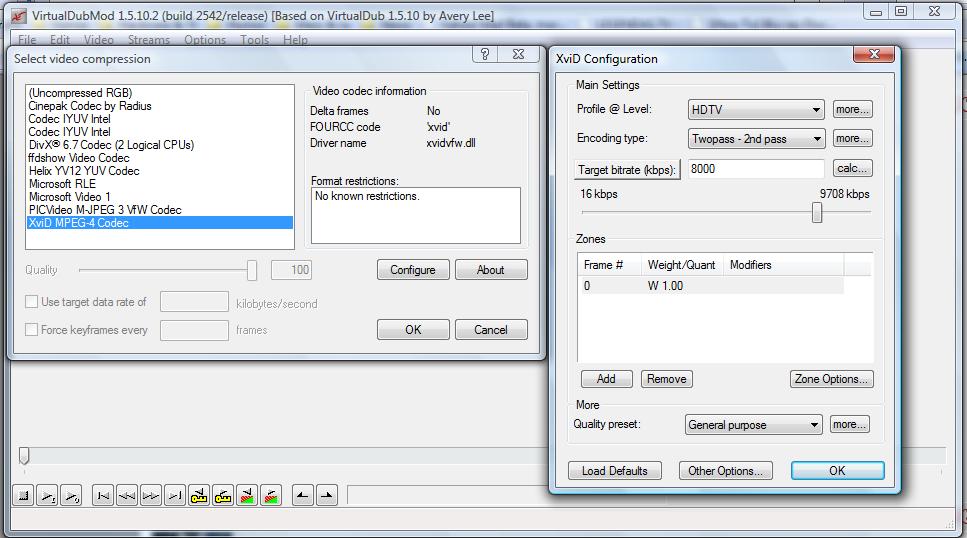i use the ps3 media server as well, but it does not do as good a job for me, it is better than all the rest but has room to improve!! thanks shagrath!! for the ps3 serverOriginally Posted by guns1inger
will have to start muxing into divx so it streams better!!
what is QoS and how do you set it up?
what if you have 2 ps3's? in different parts of the house?
+ Reply to Thread
Results 31 to 60 of 88
-
-
QoS = Quality of Service. You configure the router so that certain traffic between two IP addresses gets allocated a larger and dedicated portion of the wireless bandwidth. Depending on the router you may only be able to configure between static IP addresses, so you will have to allocate static IPs for the server and each PS3, and build rules for each of them.
Personally, I would not attempt to stream to both PS3s at the same time over wireless.
From what I can see, the streaming issues are a wireless issue, not the fault of PS3 Media Server, and the MP4 issues are a PS3 issue. I have had choppy stream playback with MP4s encoded as low as 1100 - 1500 kbps, which is farcical over wireless. Even g wireless should be able to sustain 8000 - 10000 kbps without too many problems. I have been looking are networking over powerlines to save me having to run CAT5 around the house, but at AUD$200 for a starter pack (two points) it is an expensive proposition.Read my blog here.
-
i found the QoS section but not sure on how to configure it, there are a lot of items to click and rates and sizes that i am not sure of?Originally Posted by guns1inger
plus how would i do this if i had these items wireless:
i dell wired desktop
2 ps3's
1 Wii
2 laptops
(might be better when i get my airprot extreme stuff set up from apple)
and networking over power lines? whats this? -
Network over powerlines is exactly that. You plug a device into a power socket, then plug in an ethernet cable. You plug another device into another socket on the same circuit, and you can network through the mains in your house. The transport is encrypted to protect the data.
You will have to read up the manual on your router, and probably do some googling. Each router is different. Basically though, you want to tag any TCP/UDP traffic between the desktop and the PS3 IP addresses as getting priority service through the router.
As the rest, you need to determine for yourself what each device is doing for you. If the Wii is connected basically for updates, then it needs no priority, Let it download slower if the PS3 is streaming movies. Same for the laptops is they are basically just on for browsing and email.
QoS for consumer routers is generally used only for VOIP phones. I haven't seen it configured for much else.Read my blog here.
-
so your talking about the homeplugs then correct?Originally Posted by guns1inger
This is much better to do than to stream correct/ i will probably purchase some for the sake of having them and see how they do, sometime soon.
i will figure out the QoS,
thanks for all your help!! -
I just quickly read thru the tutorial posted, it has a completely different goal, he's making BD disc shrunk backups, not video file backup, and don't see any gains by trying to use any of the tools mentioned there, it would just complicate everything. Just one step action is required with the programs mentioned in the DB to avi guide. TSmuxer has a GUI, just one click needed, and eac3to could use a .bat file created with notepad what needs to be typed. I'm just dropping the once created .bat file in the Command Prompt Window and changing only file name in there with notepad as needed for each movie.Originally Posted by j2048b
-
Step 2: "Muxing"
The video and audio on a BD is contained in the \BDMV\STREAM or \BDMV\STREAMS folder in files with the extension .m2ts and \BDMV\PLAYLIST contains .mpls files which reference the streams.
The main movie on a BD is usually contained in one .m2ts file. You will be able to see which file by either running each of them in PowerDVD (the easiest way is by dragging and dropping them into the player) or by arranging them in size order. The biggest file will "probably" be the main feature.
If there's no 20+GB m2ts file it means that the movie is split up into multiple small files. You can get a list of files the movie is put together or the playlist file with BDInfo or "eac3to BD_Folder" You can load the specified .mpls file into TSmuxeR and select "m2ts muxing" start muxing and it will create one large m2ts file with the whole movie.
Get the list of all the available the streams in the m2ts file: "eac3to Movie.m2ts".
Create the preferred audio track: "eac3to Movie.m2ts 2: Audio.ac3 -640" where the preferred audio is stream #2 in the m2ts file and to be encoded to 640kbps AC3.
If you want to make subtitle(s): "eac3to Movie.m2ts 5: Subtitle.sup" where the preferred subtitle is stream #5. SupRip will convert this created .sup file to .srt to be used with multimedia players.
This step is confusing me now. I'm not sure which file to pick or what order to do it in ... The earlier version was much easier to follow. I'm assuming that you still use TSMuxer but it doesn't say where and how ... or maybe it does and I'm just missing it completely which is entirely possible ... -
so your saying not to use this tutorial? I am looking to just back up my bd's to files as you had mentioned.Originally Posted by GeeForce11
you and i have been chatting through pm's a lot and i thought this is what i was supposed to do?
am i wrong? -
rugby lock, the movie is always the largest 20+GB file in the stream folder, and that's the file you need to work with, don't need to use TSmuxeR in this case, I just made it simpler taking out some extra unnecessary steps, just take this file, demux the audio stream you want with eac3to and start encoding with VDubMod. In the other case, when there's no such large file, and the movie is split up in multiple small files, then you need TSmuxeR to create one large m2ts file from all these little files for encoding. DBInfo or eac3to will tell you which playlist .mpls file you need to import in TSmuxeR to create one large m2ts file with the whole movie.
j2048b, I was talking about not following the guide you posted (slysoft forum) because it would just make everything more complicated and it has a different goal anyway, just follow the steps in the first post of this thread... -
Originally Posted by GeeForce11
oh ok , thanks GEEFORCE11!!
appreciate it! -
OK, when I tried to run ea3to all that would happen is a dos window would open and then close. So I found the Ea3to and More GUI but I have no idea what to check and where. when I designate the input file on Ea3to to Audio tab it runs and then a new window opens up showing all the audio track but then I'm lost as to where to go form there as it doesn't appear to do anything else. Any help would be greatOriginally Posted by GeeForce11
-
The eac3to GUI is not working properly in all the cases, you should do everything manually in command prompt. For example let's say your working drive is "G". Create "eac3to" folder in the "G" drive and extract the eac3to program with all the files in this folder. With notepad create here "run1.bat" and type this in there "G:\eac3to\eac3to G:\BD_FOLDER\BDMV\STREAM\00000.m2ts" where "00000.m2ts" is the filename of the largest m2ts file in the stream folder which is usually the whole movie, OR the m2ts created with TSmuxeR if the movie is split up in many small files. Save and exit Notepad.
Click "Start" "All Programs" "Accessories" "Command Prompt" and the command prompt window will open up. Drag into this window the created "run1.bat" file and press "enter". eac3to program will run and display all the available streams in the "00000.m2ts" file, and remember the stream # of the preferred audio track.
Create "run2.bat" file in the eac3to folder and type this in there "G:\eac3to\eac3to G:\BD_FOLDER\BDMV\STREAM\00000.m2ts 3: G:\BD_FOLDER\BDMV\STREAM\00000.ac3 -640" example when the preferred audio track is stream #3 in the m2ts that the previous step listed. Save and exit notepad. Drag this file in the command prompt window and press enter. The program will run and will create the audio file of the preferred audio track what you will use to create the movie file.
From now on all you have to do is to change the file name of each movie and track # in notepad in "run1.bat" and "run2.bat" for future encodings and just drag and drop these .bat files in the command prompt window. -
Originally Posted by GeeForce11
OR
you can put the command PAUSE at the end of your .bat files and run them. With this command the Windows will NOT close at the end of the .bat, it will show the message PRESS ANY KEY.... Marcelo Augusto e Souza
Marcelo Augusto e Souza
=-=-=-=-=-=-=-=-=-=-=-=-=-=-=-=-=-=-==-=-=-=
marceloaugustoesouza@yahoo.com.br
http://justforfun.4shared.com/
http://vintage.4shared.com/
http://VintageVideogames.freeforums.org/
=-=-=-=-=-=-=-=-=-=-=-=-=-=-=-=-=-=-==-=-=-= -
You need the "pause" command in the .bat file if you double click the .bat file.
If you drag the .bat file into the open command prompt window it will NOT close by itself after the program finishes running, you have to close the window yourself.
-
Guys, I have made it !



1:30h show. Toke 15 hours to encode the two pass.
The BlueMan show. The final archive:
Video: XVID 1920x1080 23.98fps 17513Kbps [Video 0]
Audio: Dolby AC3 48000Hz 6ch 640Kbps [Audio 1]
But I think it's a very big archive: 11.2 GB
I have made something wrong ? Or that's ok Marcelo Augusto e Souza
Marcelo Augusto e Souza
=-=-=-=-=-=-=-=-=-=-=-=-=-=-=-=-=-=-==-=-=-=
marceloaugustoesouza@yahoo.com.br
http://justforfun.4shared.com/
http://vintage.4shared.com/
http://VintageVideogames.freeforums.org/
=-=-=-=-=-=-=-=-=-=-=-=-=-=-=-=-=-=-==-=-=-= -
It's a correct size for 17000kbps video bitrate if that's what you picked, but with 8000kbps should be around 6GB.
-
Marcelo Augusto e Souza
=-=-=-=-=-=-=-=-=-=-=-=-=-=-=-=-=-=-==-=-=-=
marceloaugustoesouza@yahoo.com.br
http://justforfun.4shared.com/
http://vintage.4shared.com/
http://VintageVideogames.freeforums.org/
=-=-=-=-=-=-=-=-=-=-=-=-=-=-=-=-=-=-==-=-=-= -
If that's the case, it's interesting...hope you didn't delete the "video.pass" before the second pass, make sure it's in the same folder, by Encoding type, more..., the stats filename should be ".\video.pass". Also make sure that you're using all the latest versions of all the programs.
-
I am having trouble with the eac3to step of the equation. I am new to trying to encode bluray movies, so forgive my ignorance if I ask something stupid.
The first step seems to work just fine inside the command prompt (I have not attempted to use the GUI version yet), this is what is displayed inside the command prompt window:
D:\Documents and Settings\XR>G:\eac3to\eac3to G:\BD_Tests\TERMINATOR_3\BDMV\STREAM\00001.m2ts
M2TS, 1 video track, 6 audio tracks, 4 subtitle tracks, 1:49:01, 24p /1.001
1: Chapters, 34 chapters
2: VC-1, 1080p24 /1.001 (16:9)
3: AC3, English, 5.1 channels, 640kbps, 48khz, dialnorm: -27dB
4: AC3, French, 5.1 channels, 640kbps, 48khz, dialnorm: -27dB
5: AC3, Spanish, 5.1 channels, 640kbps, 48khz, dialnorm: -27dB
6: AC3 Surround, English, 2.0 channels, 192kbps, 48khz, dialnorm: -27dB
7: AC3 Surround, English, 2.0 channels, 192kbps, 48khz, dialnorm: -27dB
8: AC3 Surround, English, 2.0 channels, 192kbps, 48khz, dialnorm: -27dB
9: Subtitle (PGS), English
10: Subtitle (PGS), English
11: Subtitle (PGS), French
12: Subtitle (PGS), Spanish
Now i set up my second batch file with this line inside:
"G:\eac3to\eac3to G:\BD_Tests\TERMINATOR_3\BDMV\STREAM\00001.m2ts G:\eac3to\eac3to G:\BD_Tests\TERMINATOR_3\BDMV\STREAM\00001.ac3 -640" (minus the quotes of course, and a space between the 00001.m2ts and the next command line)
When I run the second batch file I get this:
D:\Documents and Settings\XR>G:\eac3to\eac3to G:\BD_Tests\TERMINATOR_3\BDMV\STREAM\00001.m2ts G:\eac3to\eac3to G:\BD_Tests\TERMINATOR_3\BDMV\STREAM\00001.ac3 -640
M2TS, 1 video track, 6 audio tracks, 4 subtitle tracks, 1:49:01, 24p /1.001
1: Chapters, 34 chapters
2: VC-1, 1080p24 /1.001 (16:9)
3: AC3, English, 5.1 channels, 640kbps, 48khz, dialnorm: -27dB
4: AC3, French, 5.1 channels, 640kbps, 48khz, dialnorm: -27dB
5: AC3, Spanish, 5.1 channels, 640kbps, 48khz, dialnorm: -27dB
6: AC3 Surround, English, 2.0 channels, 192kbps, 48khz, dialnorm: -27dB
7: AC3 Surround, English, 2.0 channels, 192kbps, 48khz, dialnorm: -27dB
8: AC3 Surround, English, 2.0 channels, 192kbps, 48khz, dialnorm: -27dB
9: Subtitle (PGS), English
10: Subtitle (PGS), English
11: Subtitle (PGS), French
12: Subtitle (PGS), Spanish
Track 3 is used for destination file "eac3to".
Track 3 is used for destination file "00001.ac3".
This audio conversion is not supported.
Am I correct in the first step identifying the exact audio streams, and the second step is to actually separate out the stream of your choice? Are my command lines wrong? Is there no .ac3 files even on this disk and it's a different format?
Any help would be wonderful, i've enjoyed this thread so far!! -
You forgot to specify which stream# you want to extract and convert. In your case and in the example is #3, don't forget to put btwn the m2ts and ac3 "3:"Originally Posted by GeeForce11
-
I had 2 problems, the one you stated was the first....I fixed them though, and we shall see if it works! I've tried the ripbot process, and unfortunately I can't do it because plugging an external drive into my xbox 360 will not yield the results i'm looking for. The x264 vid I made looked great, but the xbox will only decode 2 channel stereo with x264...not that good to me to have a HiDef movie with stereo sound.
Hope I'm on the right track here!
Thank you! -
This process doesn't work with HD-DVDs, look for a different guide.Originally Posted by soadtrails
-
Well my movie was 99 percent successful, the vid looks awesome, the audio is in 5.1 and in perfect sync, and the time to encode for both passes was a total of 8 hours for a 109 minute movie.
The only thing I'm going to play with is the bitrate, because the initial m2ts file was 14GB, and the second pass avi file was a shade under 8GB, and that's at 720p resolution. I'll fiddle around with everything a bit and find out the best settings for everything.
Glad I found a work-around for the FAT32 4gb file size limitations, as I've had up to 38GB files on it!
Excellent TUT and thank you very much for your quick responses to my questions geeforce -
If you make 720p backups, you can reduce the video bitrate to 4-5000kbps. For 1080p backups I'd stick to the 7-8000kbps bitrate. Very few movies, but most animations could be encoded to around 5000kbps @ 1080p without losing video quality, but this depends on the source (BD disc) if it was pre-rendered or not. Some movies are very noisy, they need lots of bitrate not to lose the quality. You can have an idea about the quality of the movie and if could be encoded with a smaller bitrate or not if you look at the XviD stats after the first pass. You either have to see it before it starts the 2nd pass automatically because the stats window will close or don't put the encoder's 2nd pass to quene and let it stop after the first pass that you should see the stats, and then start the 2nd pass, and once you see the stats, you can adjust the 2nd pass bitrate accordingly. Sometimes the first pass stats give 5-8000kbps average bitrate needed to encode the movie @ 100%. In this case you can set the bitrate to 4-5000kbps. Most of the time the first pass stats is around 15000kbps, and very rarely is above 20k. In all these cases I'd stick to 8+k bitrate @ 1080i.
As for HD-DVDs, I've never tried or have any, but as an idea you can export all the streams from the evo files with eac3to for example, you can build an m2ts file from these streams with TSmuxeR and start this guide like it would be a BD disc, in case you don't find other HD-DVD guides, it's something you can play around and give it a try. -
Any program can be used to decrypt and rip a BD disc, if it can decrypt it properly. I've never used DVDfab, so I'm not sure that it can handle all types DB protections or not. I use AnyDVD HD and it can decrypt any BD disc you throw at it properly, but I'm not sure about DVDfab.
You can use any program to rip the disc to the HDD, you can even manually copy/paste all the files if you want, but I'm not sure if there's any other program at all in the market that can decrypt and remove all the protections properly from the BD disc properly besides AnyDVD HD. Basically AnyDVD decrypts and removes all the protections from the disc on the fly in the background and you can do whatever you want with the disc afterwards. -
OK, I got through the first pass but the job stopped with an error on the second and this is the error message:
"The function DeleteComments was called on a stream[?] that hasn't been previously initialized wiht SetSource."
What does this mean? -
Don't know what it is, but if the first pass was successfully done, make sure not to delete the "video.pass" file that contains all the data from the first pass, and you can re start the 2nd pass anytime. Also make sure not to start another 1st pass encoding of the same or different movie in the same folder, because the "video.pass" file will be automatically overwritten.
-
Well, I just restarted it just like you suggested and it's working now so we'll see what happens
Thanks
Similar Threads
-
Dvd, Divx,Xvid,Mkv,Blu-ray... player
By jarko in forum DVD & Blu-ray PlayersReplies: 5Last Post: 7th Jun 2010, 11:16 -
Introducing Ray in Blu Rendr - Digital Media Receiver Blu-ray Disc
By rayinblu in forum Newbie / General discussionsReplies: 6Last Post: 15th Apr 2010, 09:37 -
1TB Blu-Ray-compatible disc!
By akrako1 in forum Latest Video NewsReplies: 22Last Post: 4th Jun 2008, 00:56 -
Can I rip Blu Ray Discs with LG Super Multi Blu-ray Disc and HD DVD-ROM Dri
By donpato in forum Blu-ray RippingReplies: 5Last Post: 5th May 2008, 16:05 -
My Sony Blu-ray player BDP-S1 does not recognize my Blu-ray Disc
By showgirl in forum Newbie / General discussionsReplies: 5Last Post: 2nd Oct 2007, 12:48





 Quote
Quote