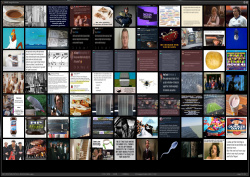Help us keep the list up to date and submit new video software here.
Tool
Description
Type
Rating
Reviews
MMP: Minimalist Media Player is a player, editor and browser for for video, audio and images. A powerful, open source, MPV/FFmpeg-based minimal-interface media player (and media manager) for 64-bit Windows. Lots of keyboard-controlled functionality (nearly 200 functions) but with minimal screen clutter. Automatically adjusts the window to match the video dimensions, without a window caption/title bar, to give an immersive viewing experience whether in window mode or fullscreen mode. Includes an Audio & Video Timeline Editor for fast, lossless editing of audio and video files with no re-encoding required. Includes an Image & Thumbnail Browser for managing your image library.
Free software
OS:
File size: 182MB
Portable version
Old versions
Version history
OS:
File size: 182MB
Portable version
Old versions
Version history
Latest version
Download
Download MMP Minimalist Media Player 5.1.6 64-bit 182MB Win64
Download old versions
Software License
Supported operating systems
Version history / Release notes / Changelog / What's New
===== Release Notes v5.1.6 =====
FIXES
There were two notable issues when deleteMethod=recycle:
Firstly, the delete/recycle code wasn't calling the full Unicode-supported Windows API. Consequently, it wasn't clear if files that contained Unicode characters were always recycled correctly
Secondly, not all removable drives are supported by the Windows Recycle Bin. If you try to delete a file to the Recycle Bin from an unsupported drive, Windows will simply delete the file
For example, a standard 2TB NTFS-formatted SanDisk USB Drive is likely to be supported by the Windows Recycle Bin; conversely, a Micro SD card mounted as a drive via a USB adaptor might not be supported
if you have set deleteMethod=recycle and try to delete a file, MMP will now check whether that drive is supported by the Windows Recycle Bin
if it is, MMP will continue with the delete/recycle operation
if not, MMP will now warn you that continuing with the delete operation will simply delete the file(s)
e.g. for removable drives:
For fixed drives which have been set to not use the Windows Recycle Bin:
N.B. If you choose to continue, the usual confirmation dialog will appear asking if you want to delete the file(s); it will report your deleteMethod=recycle setting but will warn that you are about to delete the file rather than recycle it
FIXES
There were two notable issues when deleteMethod=recycle:
Firstly, the delete/recycle code wasn't calling the full Unicode-supported Windows API. Consequently, it wasn't clear if files that contained Unicode characters were always recycled correctly
Secondly, not all removable drives are supported by the Windows Recycle Bin. If you try to delete a file to the Recycle Bin from an unsupported drive, Windows will simply delete the file
For example, a standard 2TB NTFS-formatted SanDisk USB Drive is likely to be supported by the Windows Recycle Bin; conversely, a Micro SD card mounted as a drive via a USB adaptor might not be supported
if you have set deleteMethod=recycle and try to delete a file, MMP will now check whether that drive is supported by the Windows Recycle Bin
if it is, MMP will continue with the delete/recycle operation
if not, MMP will now warn you that continuing with the delete operation will simply delete the file(s)
e.g. for removable drives:
For fixed drives which have been set to not use the Windows Recycle Bin:
N.B. If you choose to continue, the usual confirmation dialog will appear asking if you want to delete the file(s); it will report your deleteMethod=recycle setting but will warn that you are about to delete the file rather than recycle it
View full changelog
All features
Key Features
Automatically matches the aspect ratio of the window to the aspect ratio of the video so it fits the window perfectly, but still allows you to zoom and pan. This is something the MPV player itself doesn't do - you can only have one or the other. So no ugly borders. Ever. Unless they're hard-baked into the video, of course.
Opening a media file from Windows Explorer (etc.) will automatically fill the playlist with all media files in the same folder. The playlist is sorted in “natural order” to match the order your files are [usually] listed in your file manager, taking numeric digits in filenames into account.
You can “fast forward” through an entire media file by holding down the TAB key. Or backwards by holding down CTRL-TAB. Thanks to MPV, the audio is maintained at the correct pitch.
If a corresponding subtitle file exists for the media file (.srt file, for example), or if the media file contains subtitles, the subtitles will be shown automatically. [F7] will cycle through all the subtitle tracks in the media file.
Full-resolution screenshots can be saved for individual frames and for a displayed image.
All the keyboard and mouse functions (nearly 200) are listed in a handy help panel which can be shown or hidden by pressing Ctrl-[H]. The full functionality of MMP: Minimalist Media Player can be used while this panel is showing so you can try things out.
MMP: Minimalist Media Player provides handy keyboard access to brightness, contrast, gamma and saturation. Handy tip: quite often, if you want to brighten the picture, increasing the gamma setting (and sometimes the contrast) gives better results than going straight to the brightness control.
You can quickly bookmark the current position of a media file and restart from that point at a later time.
You can quickly resize the video by holding down the [G] key to enlarge it. Or quickly reduce it by holding down Ctrl-[G].
MMP: Minimalist Media Player provides full zoom and pan functions as well as video rotation.
MPV playback can be configured via the normal mpv.conf file. As always with this file, some experimentation will be required to get the effect you require.
N.B. Many keys can be held down for rapid repetition.
Keyboard Controls
Although there are a lot of keyboard controls, the alphabetic letters have been applied intuitively. The action description will therefore help to associate the action with the letter.
Many of these controls also apply to the Image & Thumbnail Browser. However, in some cases, the Image & Thumbnail Browser uses a different key for the action described below than what the Main Media Window uses (e.g [5] vs [F5] for screenshots). Also, the Image & Thumbnail Browser has additional key controls specific to managing your image library which are not available in the Main Media Window. Refer to the Ctrl-[H] Help Panel in both the Main Media Window and in the Image & Thumbnail Browser if you're unsure. In both cases, the Help Panel can be left open while you use the full functionality of MMP, in order to help you learn the many controls available to you.
Control Action
Ctrl-H toggle the [H]elp panel listing all the keyboard and mouse functions
Shift-\ display the MMP config dialog
ESCape exit Fullscreen mode, or exit the app if not in fullscreen mode
SPACEBAR pause/resume playback of audio/video. pause/resume slideshow of images
BACKSPACE reset zoom, pan, rotation, speed, brightness, contrast, gamma, saturation and captions/progress bar brightness to normal
Numlock and mouse with NumLock on, run your mouse along the progress bar to quickly “scrub” backwards and forwards through the video
Ctrl and mouse alternatively, hold a Ctrl key down to temporarily “scrub” along the progress bar with the mouse
Right Arrow pauses the video and steps forwards one frame. Can be held down for rapid continuous stepping
Left Arrow pauses the video and steps backwards one frame. Can be held down for rapid continuous stepping
Up Arrow increase the volume. Can be held down for rapid increase
Down Arrow decrease the volume. Can be held down for rapid decrease
Ctrl-Up Arrow pan up. Can be held down for continuous panning (Ctrl-Shift for double speed)
Ctrl-Down Arrow pan down. Can be held down for continuous panning (Ctrl-Shift for double speed)
Ctrl-Left Arrow pan left. Can be held down for continuous panning (Ctrl-Shift for double speed)
Ctrl-Right Arrow pan right. Can be held down for continuous panning (Ctrl-Shift for double speed)
Left button down drag the media window around the screen, but not when Playlist panel is open
Ctrl+Left button down drag the media window around the screen, even when the Playlist panel is open
Pg Up rotate video left/anti-clockwise (you must have first rotated right at least once)
Pg Dn rotate video right/clockwise (you must do this at least once before you can rotate left)
INSERT copy media file name (without the extension) to the clipboard. e.g. for saving the file after F12
Vol+ media key increase the volume. Can be held down for rapid increase
Vol- media key decrease the volume. Can be held down for rapid decrease
Vol-mute media key mute/unmute sound
Numpad + increase playback speed. Can be held down for rapid increase
/ increase playback speed. Can be held down for rapid increase
Numpad - decrease playback speed. Can be held down for rapid decrease
\ decrease playback speed. Can be held down for rapid decrease
# briefly reshow the media caption (the filename and its position/number in the playlist)
8 decrease brightness. Can be held down for rapid decrease
9 increase brightness. Can be held down for rapid increase
2 reset brightness to normal
0 reset contrast to normal
- (Hyphen) decrease contrast. Can be held down for rapid decrease
= increase contrast. Can be held down for rapid increase
{ decrease saturation setting. Can be held down for rapid decrease
} increase saturation setting. Can be held down for rapid increase
[ decrease gamma setting. Can be held down for rapid decrease
] increase gamma setting. Can be held down for rapid increase
; reset saturation to normal
' (single quote) reset gamma to normal
Alphabetic and Numeric Controls
Control Action
A or HOME play the first media file in the playlist (Z/END plays last)
Ctrl-A show [A]bout Box. Checks for updates if autoUpdates=yes is in .conf
B [B]lankout/restore progress [B]ar
Ctrl-B Make the progress [B]ar [B]righter/more prominent
Ctrl-Shift-B Make the progress [B]ar darker/less prominent
C show/hide on-screen [C]aptions (toggle media file timestamp, hide media metadata)
Ctrl-C show/hide all on-screen [C]aptions (media file timestamp and media metadata)
DEL [D]elete current media file (after user confirmation) - deletion functions can be disabled by deleting rot.exe
Ctrl-DEL [D]elete all files in the current media file's folder (after user confirmation) - subfolders are not affected - deletion functions can be disabled by deleting rot.exe
E [E]ars - mute/unmute sound
Ctrl-E toggle the media timeline [E]diting tools for lossless editing of audio and video files
Shift-E play the [E]xported/[E]dited media file in a new MMP window
F show/cancel [F]ullScreen mode
G [G]reater window size. Can be held down for rapid increase
Ctrl-G reduce, i.e. un[G]reater, the window size. Can be held down for rapid decrease
H position the window [H]orizontally (and Vertically) in the center of the screen
Ctrl-H toggle the [H]elp panel listing all the keyboard and mouse functions
I zoom [I]n. Can be held down for rapid zooming
J [J]ust waiting to be assigned an action
K mark this media file as [K]eep (renames with a leading ! to bring to top of folder)
L re[L]oad the playlist with all supported media files from the current folder. Useful when you have knowingly changed the folder contents while the app is running. Saves having to restart the app to access the new folder contents
M Maximize the video to the largest allowable by the screen whilst maintaining the correct aspect ratio. Very occasionally, the window might be positioned so that the bottom edge is behind the Windows taskbar. This corrects that
Ctrl-M [M]ove the current media file to the folder specified in the moved= user folder in the .conf file
Shift-M [M]ove the current media file to the folder specified in the moved= user folder in the .conf file
N mi[N]imize window to the Windows taskbar
O zoom [O]ut. Can be held down for rapid zooming
P show/hide the [P]laylist
Q play the previous media file in the [Q]ueue/playlist
R [R]ename the current media file
Ctrl-R toggle infinite [R]epeat of the current media file
S re[S]tart the current media file from the beginning, aka [S]tartover
Ctrl-S toggle subtitles on/off
Shift-S [S]ave (move) the current media to the folder specified in the saved= user folder in the .conf file
T Tab through the media file. See below in Category section
U [U]nzoom, i.e. re-fit the video to the window
V synchronize all [V]ideo windows
W or Numpad ENTER [W]atch the next video in the list (or play the next audio)
X e[X]it the application
Y [Y]et to be assigned an action
Z or END play the last media file in the playlist (A/HOME plays the first)
1 reset the playback speed to normal, i.e. [1]00%
2 reset Brightness to normal
3 reset Panning to normal
4 reset Rotation to normal/not rotated
5 bookmark the current media file timestamp to the configuration file
6 retrieve a bookmarked media file timestamp from the configuration file and continue playback from that point
7 delete any previously saved/bookmarked media file timestamp for the current media file
8 decrease brightness. Can be held down for rapid decrease
9 increase brightness. Can be held down for rapid increase
0 reset contrast to normal
- (Hyphen) decrease contrast. Can be held down for rapid decrease
= increase contrast. Can be held down for rapid increase
Ctrl-9 Auto-arrange up to 4 (or more) simultaneous videos
Ctrl-0 close all running instances of MMP
Full List of Controls By Category
Control Action
Brightness
8 decrease brightness. Can be held down for rapid decrease
9 increase brightness. Can be held down for rapid increase
2 reset brightness to normal
Contrast
- (Hyphen) decrease contrast. Can be held down for rapid decrease
= increase contrast. Can be held down for rapid increase
0 reset contrast to normal
Editing (Ctrl-E)
Ctrl-E toggle the media timeline [E]diting tools for lossless editing both of audio and video files
Shift-E play the [E]xported/[E]dited media file in a new MMP window
I [I]n point: split segment at cursor and mark left-hand segment as e[X]cluded, i.e. deleted
O [O]ut point: split segment at cursor and mark right-hand segment as e[X]cluded, i.e. deleted
L [L]engthen the selected segment by one second
S [S]horten the selected segment by one second
M [M]erge the selected segment with the segment to its right
N [N]erge the selected segment with the segment to its left
R [R]estore the selected e[X]cluded segment
X e[X]clude the selected segment from the final edit
File Control
INSERT copy media file name (without the extension) to the clipboard. e.g. for saving the project file after F12
DEL [D]elete current media file (after confirmation)
Ctrl-DEL [D]elete all files in the current media file's folder (after user confirmation) - subfolders are not affected - deletion functions can be disabled by deleting rot.exe
K mark this media file as [K]eep (renames with a leading ! to bring to top of folder)
Ctrl-M [M]ove the current media to the folder specified in the moved= user folder in the .conf file
Shift-M [M]ove the current media to the folder specified in the moved= user folder in the .conf file
R [R]ename the current media file
Ctrl-Shift-[R] [R]ename/Cleanup the file name by replacing the “dirty” characters with spaces
Shift-S [S]ave (move) the current media to the folder specified in the saved= user folder in the .conf file
Freeze Frame
Right Arrow pauses the video and steps forwards one frame. Can be held down for rapid continuous stepping.
Left Arrow pauses the video and steps backwards one frame. Can be held down for rapid continuous stepping.
Gamma
[ decrease gamma. Can be held down for rapid decrease
] increase gamma. Can be held down for rapid increase
' (single quote) reset gamma
Mouse
Left click the window and hold the window can be dragged/repositioned
Left double-click the window toggle fullscreen mode
Right single-click the window pause/resume playback of audio/video. pause/resume slideshow of images
with Numlock on move mouse along the progress bar to “scrub” backwards and forwards through the media file
CTRL hold ctrl key down and move mouse along the progress bar. Same as above
Wheel up volume up
Wheel down volume down
On-Screen Display
# briefly reshow the media caption (the filename and its position/number in the playlist)
B [B]lankout/restore progress [B]ar
Ctrl-B Make the progress [B]ar [B]righter/more prominent. Hold for rapid increase. Your preference gets saved to the configuration file
Ctrl-Shift-B Make the progress [Bar] darker. Hold for rapid decrease. Your preference gets saved to the configuration file
C show/Hide on-screen [C]aptions (media info) and media file timestamp
Ctrl-C show/Hide all on-screen captions, media file timestamp and media metadata
Ctrl-S toggle subtitles on/off
Panning
Ctrl-Up Arrow pan up. Can be held down for continuous panning (Ctrl-Shift for double speed)
Ctrl-Down Arrow pan down. Can be held down for continuous panning (Ctrl-Shift for double speed)
Ctrl-Left Arrow pan left. Can be held down for continuous panning (Ctrl-Shift for double speed)
Ctrl-Right Arrow pan right. Can be held down for continuous panning (Ctrl-Shift for double speed)
3 reset panning to normal
Playback
SPACEBAR pause/resume playback of audio/video. pause/resume slideshow of images
Right single-click the window pause/resume playback of audio/video. pause/resume slideshow of images
Ctrl-R toggle infinite [R]epeat of the current media file
S re[S]tart the current media file from the beginning, aka [S]tartover
F8 skip to the previous chapter, if there is one
F9 skip to the next chapter, if there is one
Right Arrow pauses the video and steps forwards one frame. Can be held down for rapid continuous stepping.
Left Arrow pauses the video and steps backwards one frame. Can be held down for rapid continuous stepping.
Playlist
A play the first media file in the playlist (Z/END plays last)
HOME play the first media file in the playlist (Z/END plays last)
Z play the last media file in the playlist (A/HOME plays the first)
END play the last media file in the playlist (A/HOME plays the first)
W [W]atch the next video in the list (or play the next audio)
Numpad ENTER [W]atch the next video in the list (or play the next audio)
Q play the previous media file in the [Q]ueue/playlist
L re[L]oad the playlist with all supported media files from the current folder. Useful when you have knowingly changed the folder contents while the app is running. Saves having to restart the app to access the new folder contents
Shift-[Home] toggle shuffle mode on and off
Rotating
Pg Up rotate video left/anti-clockwise (you must have first rotated right at least once)
Pg Dn rotate video right/clockwise (you must do this at least once before you can rotate left)
4 reset rotation to normal/not rotated
Saturation
{ decrease saturation. Can be held down for rapid decrease
} increase saturation. Can be held down for rapid increase
; reset saturation to normal
Screenshots
F5 save a screenshot of the current frame or the currently displayed image
Speed
Numpad - decrease playback speed. Can be held down for rapid decrease
\ decrease playback speed. Can be held down for rapid decrease
Numpad + increase playback speed. Can be held down for rapid increase
/ increase playback speed. Can be held down for rapid increase
1 reset the playback speed to normal, i.e. [1]00%
Subtitles
Ctrl-S toggle subtitles on/off
F7 cycle through all subtitle tracks in the media file
Tabbing
T [T]ab through the media file a 100th (default) of its duration. Can be held down for rapid tabbing
Ctrl-T [T]ab back through the media file a 100th (default) of its duration. Can be held down for rapid tabbing
TAB tab forwards 1 second. Can be tapped repeatedly or held down to do a “fast forward” through the media file
Ctrl-TAB tab backwards 1 second. Can be tapped repeatedly or held down to do a “fast reverse” through the media file
Caps Lock-T tab forwards 200th of media duration. Can be tapped repeatedly or held down for “fast forward”
Caps Lock Ctrl-T tab backwards 200th of media duration. Can be tapped repeatedly or held down for “fast reverse”
Shift-T tab forwards 50th of media duration
Ctrl-Shift-T tab backwards 50th of media duration
Volume / Sound
Up Arrow increase the volume. Can be held down for rapid increase
Down Arrow decrease the volume. Can be held down for rapid decrease
Vol+ media key increase the volume. Can be held down for rapid increase
Vol- media key decrease the volume. Can be held down for rapid decrease
Vol-mute media key mute/unmute sound
E [E]ars - mute/unmute sound
F6 cycle through all audio tracks in the media file
Window Control
ESCape exit Fullscreen mode, or exit the app if not in fullscreen mode
F show/cancel [F]ullScreen mode
G [G]reater window size. Can be held down for rapid increase
Ctrl-G reduce, i.e. un[G]reater, the window size. Can be held down for rapid decrease
H
M Maximize the video to the largest allowable by the screen whilst maintaining the correct aspect ratio. Very occasionally, the window might be positioned so that the bottom edge is behind the Windows taskbar. This corrects that
N mi[N]imize window to the Windows taskbar
V synchronize all [V]ideo windows
Ctrl-9 Auto-arrange up to 4 (or more) simultaneous videos
Ctrl-0 close all running instances of MMP
Left button down drag the media window around the screen, but not when Playlist panel is open
Ctrl+Left button down drag the media window around the screen, even when the Playlist panel is open
Zoom
I zoom [I]n. Can be held down for rapid zooming in
O zoom [O]ut. Can be held down for rapid zooming out
U [U]nzoom, i.e. re-fit the video to the window
Additional
F5 save a screenshot of the current frame or the currently displayed image
F6 cycle through all audio tracks in the media file
F7 cycle through all subtitle tracks in the media file
F8 skip to the previous chapter, if there is one
F9 skip to the next chapter, if there is one
F10 open media file in PotPlayer (assumes default installation folder) - can be overridden in .conf
F11 open media file in LossLessCut (assumes default installation folder) - can be overridden in .conf
F12 open media file in ShotCut editor (assumes default installation folder) - can be overridden in .conf
Ctrl-A show [A]bout Box. Checks for updates if _autoUpdates=yes_ is in .conf
Ctrl-H show [H]elp panel of all keyboard and mouse controls
Shift-\ display the MMP config dialog
INSERT copy media file name (without the extension) to the clipboard. e.g. for saving the project file after F12
BACKSPACE reset zoom, pan, rotation, speed, brightness, contrast, gamma, saturation and captions/progress bar brightness to normal
SPACEBAR pause/resume playback of audio/video. pause/resume slideshow of images
Automatically matches the aspect ratio of the window to the aspect ratio of the video so it fits the window perfectly, but still allows you to zoom and pan. This is something the MPV player itself doesn't do - you can only have one or the other. So no ugly borders. Ever. Unless they're hard-baked into the video, of course.
Opening a media file from Windows Explorer (etc.) will automatically fill the playlist with all media files in the same folder. The playlist is sorted in “natural order” to match the order your files are [usually] listed in your file manager, taking numeric digits in filenames into account.
You can “fast forward” through an entire media file by holding down the TAB key. Or backwards by holding down CTRL-TAB. Thanks to MPV, the audio is maintained at the correct pitch.
If a corresponding subtitle file exists for the media file (.srt file, for example), or if the media file contains subtitles, the subtitles will be shown automatically. [F7] will cycle through all the subtitle tracks in the media file.
Full-resolution screenshots can be saved for individual frames and for a displayed image.
All the keyboard and mouse functions (nearly 200) are listed in a handy help panel which can be shown or hidden by pressing Ctrl-[H]. The full functionality of MMP: Minimalist Media Player can be used while this panel is showing so you can try things out.
MMP: Minimalist Media Player provides handy keyboard access to brightness, contrast, gamma and saturation. Handy tip: quite often, if you want to brighten the picture, increasing the gamma setting (and sometimes the contrast) gives better results than going straight to the brightness control.
You can quickly bookmark the current position of a media file and restart from that point at a later time.
You can quickly resize the video by holding down the [G] key to enlarge it. Or quickly reduce it by holding down Ctrl-[G].
MMP: Minimalist Media Player provides full zoom and pan functions as well as video rotation.
MPV playback can be configured via the normal mpv.conf file. As always with this file, some experimentation will be required to get the effect you require.
N.B. Many keys can be held down for rapid repetition.
Keyboard Controls
Although there are a lot of keyboard controls, the alphabetic letters have been applied intuitively. The action description will therefore help to associate the action with the letter.
Many of these controls also apply to the Image & Thumbnail Browser. However, in some cases, the Image & Thumbnail Browser uses a different key for the action described below than what the Main Media Window uses (e.g [5] vs [F5] for screenshots). Also, the Image & Thumbnail Browser has additional key controls specific to managing your image library which are not available in the Main Media Window. Refer to the Ctrl-[H] Help Panel in both the Main Media Window and in the Image & Thumbnail Browser if you're unsure. In both cases, the Help Panel can be left open while you use the full functionality of MMP, in order to help you learn the many controls available to you.
Control Action
Ctrl-H toggle the [H]elp panel listing all the keyboard and mouse functions
Shift-\ display the MMP config dialog
ESCape exit Fullscreen mode, or exit the app if not in fullscreen mode
SPACEBAR pause/resume playback of audio/video. pause/resume slideshow of images
BACKSPACE reset zoom, pan, rotation, speed, brightness, contrast, gamma, saturation and captions/progress bar brightness to normal
Numlock and mouse with NumLock on, run your mouse along the progress bar to quickly “scrub” backwards and forwards through the video
Ctrl and mouse alternatively, hold a Ctrl key down to temporarily “scrub” along the progress bar with the mouse
Right Arrow pauses the video and steps forwards one frame. Can be held down for rapid continuous stepping
Left Arrow pauses the video and steps backwards one frame. Can be held down for rapid continuous stepping
Up Arrow increase the volume. Can be held down for rapid increase
Down Arrow decrease the volume. Can be held down for rapid decrease
Ctrl-Up Arrow pan up. Can be held down for continuous panning (Ctrl-Shift for double speed)
Ctrl-Down Arrow pan down. Can be held down for continuous panning (Ctrl-Shift for double speed)
Ctrl-Left Arrow pan left. Can be held down for continuous panning (Ctrl-Shift for double speed)
Ctrl-Right Arrow pan right. Can be held down for continuous panning (Ctrl-Shift for double speed)
Left button down drag the media window around the screen, but not when Playlist panel is open
Ctrl+Left button down drag the media window around the screen, even when the Playlist panel is open
Pg Up rotate video left/anti-clockwise (you must have first rotated right at least once)
Pg Dn rotate video right/clockwise (you must do this at least once before you can rotate left)
INSERT copy media file name (without the extension) to the clipboard. e.g. for saving the file after F12
Vol+ media key increase the volume. Can be held down for rapid increase
Vol- media key decrease the volume. Can be held down for rapid decrease
Vol-mute media key mute/unmute sound
Numpad + increase playback speed. Can be held down for rapid increase
/ increase playback speed. Can be held down for rapid increase
Numpad - decrease playback speed. Can be held down for rapid decrease
\ decrease playback speed. Can be held down for rapid decrease
# briefly reshow the media caption (the filename and its position/number in the playlist)
8 decrease brightness. Can be held down for rapid decrease
9 increase brightness. Can be held down for rapid increase
2 reset brightness to normal
0 reset contrast to normal
- (Hyphen) decrease contrast. Can be held down for rapid decrease
= increase contrast. Can be held down for rapid increase
{ decrease saturation setting. Can be held down for rapid decrease
} increase saturation setting. Can be held down for rapid increase
[ decrease gamma setting. Can be held down for rapid decrease
] increase gamma setting. Can be held down for rapid increase
; reset saturation to normal
' (single quote) reset gamma to normal
Alphabetic and Numeric Controls
Control Action
A or HOME play the first media file in the playlist (Z/END plays last)
Ctrl-A show [A]bout Box. Checks for updates if autoUpdates=yes is in .conf
B [B]lankout/restore progress [B]ar
Ctrl-B Make the progress [B]ar [B]righter/more prominent
Ctrl-Shift-B Make the progress [B]ar darker/less prominent
C show/hide on-screen [C]aptions (toggle media file timestamp, hide media metadata)
Ctrl-C show/hide all on-screen [C]aptions (media file timestamp and media metadata)
DEL [D]elete current media file (after user confirmation) - deletion functions can be disabled by deleting rot.exe
Ctrl-DEL [D]elete all files in the current media file's folder (after user confirmation) - subfolders are not affected - deletion functions can be disabled by deleting rot.exe
E [E]ars - mute/unmute sound
Ctrl-E toggle the media timeline [E]diting tools for lossless editing of audio and video files
Shift-E play the [E]xported/[E]dited media file in a new MMP window
F show/cancel [F]ullScreen mode
G [G]reater window size. Can be held down for rapid increase
Ctrl-G reduce, i.e. un[G]reater, the window size. Can be held down for rapid decrease
H position the window [H]orizontally (and Vertically) in the center of the screen
Ctrl-H toggle the [H]elp panel listing all the keyboard and mouse functions
I zoom [I]n. Can be held down for rapid zooming
J [J]ust waiting to be assigned an action
K mark this media file as [K]eep (renames with a leading ! to bring to top of folder)
L re[L]oad the playlist with all supported media files from the current folder. Useful when you have knowingly changed the folder contents while the app is running. Saves having to restart the app to access the new folder contents
M Maximize the video to the largest allowable by the screen whilst maintaining the correct aspect ratio. Very occasionally, the window might be positioned so that the bottom edge is behind the Windows taskbar. This corrects that
Ctrl-M [M]ove the current media file to the folder specified in the moved= user folder in the .conf file
Shift-M [M]ove the current media file to the folder specified in the moved= user folder in the .conf file
N mi[N]imize window to the Windows taskbar
O zoom [O]ut. Can be held down for rapid zooming
P show/hide the [P]laylist
Q play the previous media file in the [Q]ueue/playlist
R [R]ename the current media file
Ctrl-R toggle infinite [R]epeat of the current media file
S re[S]tart the current media file from the beginning, aka [S]tartover
Ctrl-S toggle subtitles on/off
Shift-S [S]ave (move) the current media to the folder specified in the saved= user folder in the .conf file
T Tab through the media file. See below in Category section
U [U]nzoom, i.e. re-fit the video to the window
V synchronize all [V]ideo windows
W or Numpad ENTER [W]atch the next video in the list (or play the next audio)
X e[X]it the application
Y [Y]et to be assigned an action
Z or END play the last media file in the playlist (A/HOME plays the first)
1 reset the playback speed to normal, i.e. [1]00%
2 reset Brightness to normal
3 reset Panning to normal
4 reset Rotation to normal/not rotated
5 bookmark the current media file timestamp to the configuration file
6 retrieve a bookmarked media file timestamp from the configuration file and continue playback from that point
7 delete any previously saved/bookmarked media file timestamp for the current media file
8 decrease brightness. Can be held down for rapid decrease
9 increase brightness. Can be held down for rapid increase
0 reset contrast to normal
- (Hyphen) decrease contrast. Can be held down for rapid decrease
= increase contrast. Can be held down for rapid increase
Ctrl-9 Auto-arrange up to 4 (or more) simultaneous videos
Ctrl-0 close all running instances of MMP
Full List of Controls By Category
Control Action
Brightness
8 decrease brightness. Can be held down for rapid decrease
9 increase brightness. Can be held down for rapid increase
2 reset brightness to normal
Contrast
- (Hyphen) decrease contrast. Can be held down for rapid decrease
= increase contrast. Can be held down for rapid increase
0 reset contrast to normal
Editing (Ctrl-E)
Ctrl-E toggle the media timeline [E]diting tools for lossless editing both of audio and video files
Shift-E play the [E]xported/[E]dited media file in a new MMP window
I [I]n point: split segment at cursor and mark left-hand segment as e[X]cluded, i.e. deleted
O [O]ut point: split segment at cursor and mark right-hand segment as e[X]cluded, i.e. deleted
L [L]engthen the selected segment by one second
S [S]horten the selected segment by one second
M [M]erge the selected segment with the segment to its right
N [N]erge the selected segment with the segment to its left
R [R]estore the selected e[X]cluded segment
X e[X]clude the selected segment from the final edit
File Control
INSERT copy media file name (without the extension) to the clipboard. e.g. for saving the project file after F12
DEL [D]elete current media file (after confirmation)
Ctrl-DEL [D]elete all files in the current media file's folder (after user confirmation) - subfolders are not affected - deletion functions can be disabled by deleting rot.exe
K mark this media file as [K]eep (renames with a leading ! to bring to top of folder)
Ctrl-M [M]ove the current media to the folder specified in the moved= user folder in the .conf file
Shift-M [M]ove the current media to the folder specified in the moved= user folder in the .conf file
R [R]ename the current media file
Ctrl-Shift-[R] [R]ename/Cleanup the file name by replacing the “dirty” characters with spaces
Shift-S [S]ave (move) the current media to the folder specified in the saved= user folder in the .conf file
Freeze Frame
Right Arrow pauses the video and steps forwards one frame. Can be held down for rapid continuous stepping.
Left Arrow pauses the video and steps backwards one frame. Can be held down for rapid continuous stepping.
Gamma
[ decrease gamma. Can be held down for rapid decrease
] increase gamma. Can be held down for rapid increase
' (single quote) reset gamma
Mouse
Left click the window and hold the window can be dragged/repositioned
Left double-click the window toggle fullscreen mode
Right single-click the window pause/resume playback of audio/video. pause/resume slideshow of images
with Numlock on move mouse along the progress bar to “scrub” backwards and forwards through the media file
CTRL hold ctrl key down and move mouse along the progress bar. Same as above
Wheel up volume up
Wheel down volume down
On-Screen Display
# briefly reshow the media caption (the filename and its position/number in the playlist)
B [B]lankout/restore progress [B]ar
Ctrl-B Make the progress [B]ar [B]righter/more prominent. Hold for rapid increase. Your preference gets saved to the configuration file
Ctrl-Shift-B Make the progress [Bar] darker. Hold for rapid decrease. Your preference gets saved to the configuration file
C show/Hide on-screen [C]aptions (media info) and media file timestamp
Ctrl-C show/Hide all on-screen captions, media file timestamp and media metadata
Ctrl-S toggle subtitles on/off
Panning
Ctrl-Up Arrow pan up. Can be held down for continuous panning (Ctrl-Shift for double speed)
Ctrl-Down Arrow pan down. Can be held down for continuous panning (Ctrl-Shift for double speed)
Ctrl-Left Arrow pan left. Can be held down for continuous panning (Ctrl-Shift for double speed)
Ctrl-Right Arrow pan right. Can be held down for continuous panning (Ctrl-Shift for double speed)
3 reset panning to normal
Playback
SPACEBAR pause/resume playback of audio/video. pause/resume slideshow of images
Right single-click the window pause/resume playback of audio/video. pause/resume slideshow of images
Ctrl-R toggle infinite [R]epeat of the current media file
S re[S]tart the current media file from the beginning, aka [S]tartover
F8 skip to the previous chapter, if there is one
F9 skip to the next chapter, if there is one
Right Arrow pauses the video and steps forwards one frame. Can be held down for rapid continuous stepping.
Left Arrow pauses the video and steps backwards one frame. Can be held down for rapid continuous stepping.
Playlist
A play the first media file in the playlist (Z/END plays last)
HOME play the first media file in the playlist (Z/END plays last)
Z play the last media file in the playlist (A/HOME plays the first)
END play the last media file in the playlist (A/HOME plays the first)
W [W]atch the next video in the list (or play the next audio)
Numpad ENTER [W]atch the next video in the list (or play the next audio)
Q play the previous media file in the [Q]ueue/playlist
L re[L]oad the playlist with all supported media files from the current folder. Useful when you have knowingly changed the folder contents while the app is running. Saves having to restart the app to access the new folder contents
Shift-[Home] toggle shuffle mode on and off
Rotating
Pg Up rotate video left/anti-clockwise (you must have first rotated right at least once)
Pg Dn rotate video right/clockwise (you must do this at least once before you can rotate left)
4 reset rotation to normal/not rotated
Saturation
{ decrease saturation. Can be held down for rapid decrease
} increase saturation. Can be held down for rapid increase
; reset saturation to normal
Screenshots
F5 save a screenshot of the current frame or the currently displayed image
Speed
Numpad - decrease playback speed. Can be held down for rapid decrease
\ decrease playback speed. Can be held down for rapid decrease
Numpad + increase playback speed. Can be held down for rapid increase
/ increase playback speed. Can be held down for rapid increase
1 reset the playback speed to normal, i.e. [1]00%
Subtitles
Ctrl-S toggle subtitles on/off
F7 cycle through all subtitle tracks in the media file
Tabbing
T [T]ab through the media file a 100th (default) of its duration. Can be held down for rapid tabbing
Ctrl-T [T]ab back through the media file a 100th (default) of its duration. Can be held down for rapid tabbing
TAB tab forwards 1 second. Can be tapped repeatedly or held down to do a “fast forward” through the media file
Ctrl-TAB tab backwards 1 second. Can be tapped repeatedly or held down to do a “fast reverse” through the media file
Caps Lock-T tab forwards 200th of media duration. Can be tapped repeatedly or held down for “fast forward”
Caps Lock Ctrl-T tab backwards 200th of media duration. Can be tapped repeatedly or held down for “fast reverse”
Shift-T tab forwards 50th of media duration
Ctrl-Shift-T tab backwards 50th of media duration
Volume / Sound
Up Arrow increase the volume. Can be held down for rapid increase
Down Arrow decrease the volume. Can be held down for rapid decrease
Vol+ media key increase the volume. Can be held down for rapid increase
Vol- media key decrease the volume. Can be held down for rapid decrease
Vol-mute media key mute/unmute sound
E [E]ars - mute/unmute sound
F6 cycle through all audio tracks in the media file
Window Control
ESCape exit Fullscreen mode, or exit the app if not in fullscreen mode
F show/cancel [F]ullScreen mode
G [G]reater window size. Can be held down for rapid increase
Ctrl-G reduce, i.e. un[G]reater, the window size. Can be held down for rapid decrease
H
M Maximize the video to the largest allowable by the screen whilst maintaining the correct aspect ratio. Very occasionally, the window might be positioned so that the bottom edge is behind the Windows taskbar. This corrects that
N mi[N]imize window to the Windows taskbar
V synchronize all [V]ideo windows
Ctrl-9 Auto-arrange up to 4 (or more) simultaneous videos
Ctrl-0 close all running instances of MMP
Left button down drag the media window around the screen, but not when Playlist panel is open
Ctrl+Left button down drag the media window around the screen, even when the Playlist panel is open
Zoom
I zoom [I]n. Can be held down for rapid zooming in
O zoom [O]ut. Can be held down for rapid zooming out
U [U]nzoom, i.e. re-fit the video to the window
Additional
F5 save a screenshot of the current frame or the currently displayed image
F6 cycle through all audio tracks in the media file
F7 cycle through all subtitle tracks in the media file
F8 skip to the previous chapter, if there is one
F9 skip to the next chapter, if there is one
F10 open media file in PotPlayer (assumes default installation folder) - can be overridden in .conf
F11 open media file in LossLessCut (assumes default installation folder) - can be overridden in .conf
F12 open media file in ShotCut editor (assumes default installation folder) - can be overridden in .conf
Ctrl-A show [A]bout Box. Checks for updates if _autoUpdates=yes_ is in .conf
Ctrl-H show [H]elp panel of all keyboard and mouse controls
Shift-\ display the MMP config dialog
INSERT copy media file name (without the extension) to the clipboard. e.g. for saving the project file after F12
BACKSPACE reset zoom, pan, rotation, speed, brightness, contrast, gamma, saturation and captions/progress bar brightness to normal
SPACEBAR pause/resume playback of audio/video. pause/resume slideshow of images
Sections/Browse similar tools
Guides and How to's
Notify me when software updated or report software
| 1 reviews, Showing 1 to 1 reviews |
A minimalist media player at 182MB in size.
Thanks, but I'll pass on that.
I wrote my own media player in 48KB micro package .. that's [KB] not [MB].
Now that's minimalist.
Thanks, but I'll pass on that.
I wrote my own media player in 48KB micro package .. that's [KB] not [MB].
Now that's minimalist.
Review by videoAI on
Dec 2, 2025 Version: 5.1.6
OS: Windows 11 64-bit Ease of use: 9/10
Functionality: 10/10
Value for money: 10/10
Overall: 10/10
| 1 reviews, Showing 1 to 1 reviews |
| 1 tool hits, Showing 1 to 1 tools |
Explanation:
NEW SOFTWARE= New tool since your last visit
NEW VERSION= New version since your last visit
NEW REVIEW= New review since your last visit
NEW VERSION= New version
Latest version
Version number / Beta version number / Update version number and when it whas released.
Type and download
NO MORE UPDATES? = The software hasn't been updated in over 2 years.
NO LONGER DEVELOPED = The software hasn't been updated in over 5 years.
RECENTLY UPDATED = The software has been updated the last 31 days.
Freeware = Download Free software.
Freeware Trialware = Download Free software but some parts are trial/shareware.
Free software = Download Free software and also open source code also known as FOSS (Free and Open Source Software).
Free software Trialware = Download Free software and also open source code but some parts are trial/shareware.
Freeware Ads = Download Free software but supported by advertising, usually with a included browser toolbar. It may be disabled when installing or after installation.
Free software Ads = Free Download software and open source code but supported by advertising, usually with a included browser toolbar. It may be disabled when installing or after installation.
Trialware = Also called shareware or demo. Free Trial version available for download and testing with usually a time limit or limited functions.
Payware = No demo or trial available.
Portable version = A portable/standalone version is available. No installation is required.
v1.0.1 = Latest version available.
Download beta = It could be a Beta, RC(Release Candidate) or an Alpha / Nightly / Unstable version of the software.
Download 15MB = A direct link to the software download.
Win = Windows download version. It works on 32-bit and 64-bit Windows.
Win64 = Windows 64-bit download version. It works only on 64-bit Windows.
Mac = Mac download version. It works on 32-bit and 64-bit Mac OS.
Mac64 = Mac OS download version. It works only on 64-bit Mac OS.
Linux = Linux download version.
Portable = Portable version. No installation is required.
Ad-Supported = The software is bundled with advertising. Be careful when you install the software and disable addons that you don't want!
Visit developers site = A link to the software developer site.
Download (mirror link) = A mirror link to the software download. It may not contain the latest versions.
Download old versions = Free downloads of previous versions of the program.
Download 64-bit version = If you have a 64bit operating system you can download this version.
Download portable version = Portable/Standalone version meaning that no installation is required, just extract the files to a folder and run directly.
Portable version available = Download the portable version and you can just extract the files and run the program without installation.
Old versions available = Download old versions of the program.
Version history available = Complete changelog on our site.
 = Windows version available.
= Windows version available.
 = Mac OS version available.
= Mac OS version available.
 = Linux version available.
= Linux version available.
Our hosted software are virus and malware scanned with several antivirus programs using www.virustotal.com. (NOTE! Just one virustotal warning is 99.9% a false positive. And some software might receive 2-6 warnings but it's if they are not all same virus/trojan then it's 99% false positives.)
Rating
Rating from 0-10.
NEW SOFTWARE= New tool since your last visit
NEW VERSION= New version since your last visit
NEW REVIEW= New review since your last visit
NEW VERSION= New version
Latest version
Version number / Beta version number / Update version number and when it whas released.
Type and download
NO MORE UPDATES? = The software hasn't been updated in over 2 years.
NO LONGER DEVELOPED = The software hasn't been updated in over 5 years.
RECENTLY UPDATED = The software has been updated the last 31 days.
Freeware = Download Free software.
Freeware Trialware = Download Free software but some parts are trial/shareware.
Free software = Download Free software and also open source code also known as FOSS (Free and Open Source Software).
Free software Trialware = Download Free software and also open source code but some parts are trial/shareware.
Freeware Ads = Download Free software but supported by advertising, usually with a included browser toolbar. It may be disabled when installing or after installation.
Free software Ads = Free Download software and open source code but supported by advertising, usually with a included browser toolbar. It may be disabled when installing or after installation.
Trialware = Also called shareware or demo. Free Trial version available for download and testing with usually a time limit or limited functions.
Payware = No demo or trial available.
Portable version = A portable/standalone version is available. No installation is required.
v1.0.1 = Latest version available.
Download beta = It could be a Beta, RC(Release Candidate) or an Alpha / Nightly / Unstable version of the software.
Download 15MB = A direct link to the software download.
Win = Windows download version. It works on 32-bit and 64-bit Windows.
Win64 = Windows 64-bit download version. It works only on 64-bit Windows.
Mac = Mac download version. It works on 32-bit and 64-bit Mac OS.
Mac64 = Mac OS download version. It works only on 64-bit Mac OS.
Linux = Linux download version.
Portable = Portable version. No installation is required.
Ad-Supported = The software is bundled with advertising. Be careful when you install the software and disable addons that you don't want!
Visit developers site = A link to the software developer site.
Download (mirror link) = A mirror link to the software download. It may not contain the latest versions.
Download old versions = Free downloads of previous versions of the program.
Download 64-bit version = If you have a 64bit operating system you can download this version.
Download portable version = Portable/Standalone version meaning that no installation is required, just extract the files to a folder and run directly.
Portable version available = Download the portable version and you can just extract the files and run the program without installation.
Old versions available = Download old versions of the program.
Version history available = Complete changelog on our site.
Our hosted software are virus and malware scanned with several antivirus programs using www.virustotal.com. (NOTE! Just one virustotal warning is 99.9% a false positive. And some software might receive 2-6 warnings but it's if they are not all same virus/trojan then it's 99% false positives.)
Rating
Rating from 0-10.
Browse software by sections
All In One Blu-ray Converters (9)
All In One DVD Converters (12)
All In One MKV to MP4, Blu-ray, UHD (11)
All In One Video Converters (19)
Animation (3D, 2D Animation) (12)
Audio Editors (22)
Audio Encoders (80)
Audio Players (19)
Authoring (Blu-ray, UHD, AVCHD) (13)
Authoring (DivX) (4)
Authoring (DVD) (26)
Authoring (SVCD, VCD) (9)
Bitrate Calculators (7)
Blu-ray to AVI, MKV, MP4 (15)
Blu-ray to Blu-ray, AVCHD (10)
Burn (CD,DVD,Blu-ray) (24)
Camcorders, DV, HDV, AVCHD (31)
Capture TV, DVD, VCR (30)
CD, DVD, Blu-ray recovery (3)
Codec Packs (6)
All In One DVD Converters (12)
All In One MKV to MP4, Blu-ray, UHD (11)
All In One Video Converters (19)
Animation (3D, 2D Animation) (12)
Audio Editors (22)
Audio Encoders (80)
Audio Players (19)
Authoring (Blu-ray, UHD, AVCHD) (13)
Authoring (DivX) (4)
Authoring (DVD) (26)
Authoring (SVCD, VCD) (9)
Bitrate Calculators (7)
Blu-ray to AVI, MKV, MP4 (15)
Blu-ray to Blu-ray, AVCHD (10)
Burn (CD,DVD,Blu-ray) (24)
Camcorders, DV, HDV, AVCHD (31)
Capture TV, DVD, VCR (30)
CD, DVD, Blu-ray recovery (3)
Codec Packs (6)
Codec, Video Identifiers (30)
Codecs (67)
Decrypters (DVD Rippers) (16)
Decrypters (UHD, Blu-ray Rippers) (8)
DigitalTV, DVB, IPTV (39)
DVD to DVD (20)
DVD to MP4, MKV, H264, H265 (16)
DVD to VCD, SVCD (5)
DVD to XviD, AVI, DivX (16)
ISO, Image (16)
Linux Video Tools (206)
MacOS Video Tools (238)
Media (Blu-ray, DVD, CD) (9)
Media Center, HTPC (24)
Other Useful Tools (142)
Photo Blu-ray, DVD, SlideShow (8)
Portable (Mobile, PSP) (35)
Region Free Tools (5)
Screen capture , Screen recording (28)
Screenshots , Thumbnails (13)
Codecs (67)
Decrypters (DVD Rippers) (16)
Decrypters (UHD, Blu-ray Rippers) (8)
DigitalTV, DVB, IPTV (39)
DVD to DVD (20)
DVD to MP4, MKV, H264, H265 (16)
DVD to VCD, SVCD (5)
DVD to XviD, AVI, DivX (16)
ISO, Image (16)
Linux Video Tools (206)
MacOS Video Tools (238)
Media (Blu-ray, DVD, CD) (9)
Media Center, HTPC (24)
Other Useful Tools (142)
Photo Blu-ray, DVD, SlideShow (8)
Portable (Mobile, PSP) (35)
Region Free Tools (5)
Screen capture , Screen recording (28)
Screenshots , Thumbnails (13)
Subtitle Editors, Converters (71)
Tag Editors (4)
Video De, Multiplexers (66)
Video Editors (Advanced, NLE) (35)
Video Editors (Basic) (55)
Video Editors (H264, MP4, MKV, MTS) (19)
Video Editors (Lossless) (4)
Video Editors (MPG, DVD) (16)
Video Editors (WMV, AVI) (15)
Video Encoders (AV1, VP8, VP9) (2)
Video Encoders (AVI, WMV) (38)
Video Encoders (H264, H265, MP4, MKV) (45)
Video Encoders (MPG, DVD) (23)
Video Encoders , Converters (153)
Video Frameservers (9)
Video Players (49)
Video Repair, Fix (24)
Video Scripting (10)
Video Streaming (21)
Video Streaming Downloaders (100)
Tag Editors (4)
Video De, Multiplexers (66)
Video Editors (Advanced, NLE) (35)
Video Editors (Basic) (55)
Video Editors (H264, MP4, MKV, MTS) (19)
Video Editors (Lossless) (4)
Video Editors (MPG, DVD) (16)
Video Editors (WMV, AVI) (15)
Video Encoders (AV1, VP8, VP9) (2)
Video Encoders (AVI, WMV) (38)
Video Encoders (H264, H265, MP4, MKV) (45)
Video Encoders (MPG, DVD) (23)
Video Encoders , Converters (153)
Video Frameservers (9)
Video Players (49)
Video Repair, Fix (24)
Video Scripting (10)
Video Streaming (21)
Video Streaming Downloaders (100)