|
|
|
| Updated October
3, 2004
|
Use the blue menu here below to navigate.
Sefy's Complete DVD Backup Guide v2.6
| Using - Cinema Craft Encoder Basic |
|
This is considered to be one of the top line Encoders, it supports avi, vdr, avs, mov, dv, dif as input sources, which makes it easy to frameserv to it from VirtualDub for example. It is a very powerful and fast encoder, mostly known for it's MPEG2 encoding capabilities.
|
|
Step 1 - Click on "File" and then select "Open" and Click on "File..." and then choose the file you want to encode
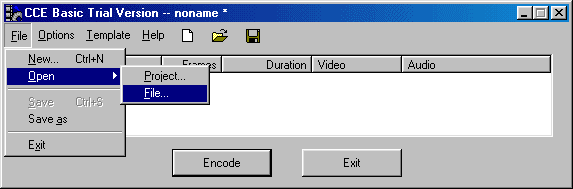 |
|
Step 2a - Click on "Template" and then click on "Standard" to bring up the Template Settings
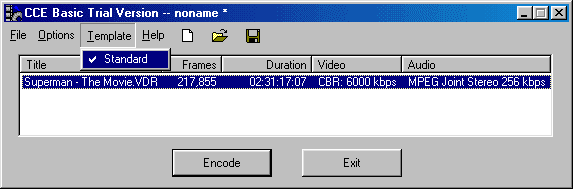 |
|
Step 2 (b/c) - Under the "Video setting" you can choose the type of encoding you want, if you are going to create a Non-Standard format, then do NOT select VCD or SVCD as they are pre-defined and cannot be altered a lot. Click on the "Video" button next to the "Advanced" to bring up the "Video setting" specific controls, recommanded is to select "Close all GOPs" if you plan on adding Chapters to your MPEG file. In this example i've used the pre-defined VCD option, so the "Audio" settings are not required. Click either on the "Replace" button to change the default "Standard" settings, or Click on "Add" to create a new one.
b) 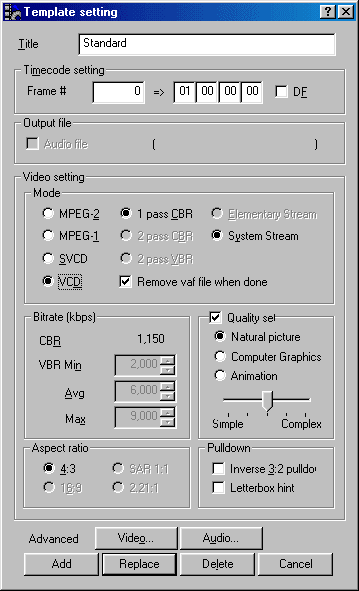 c) c) 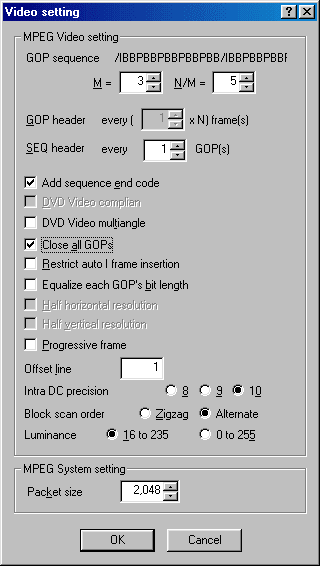 |
|
Step 3 - When you are satisfied with your settings, click on the "Encode" button.
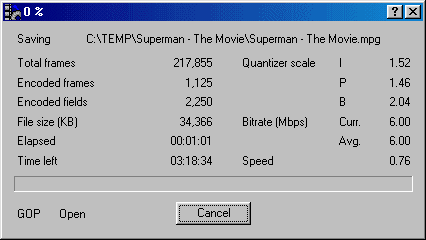 |
|
|
Next - Splitting large MPEG files
to fit CDR media! or Authoring [Burn! Baby
Burn!]
|
|
|
|