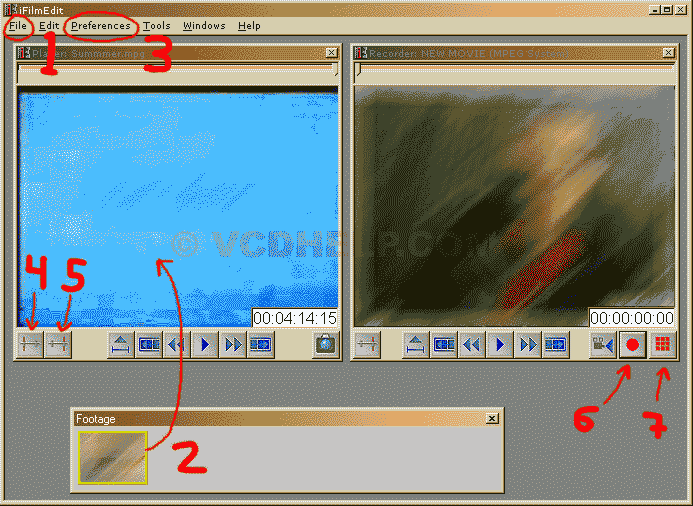
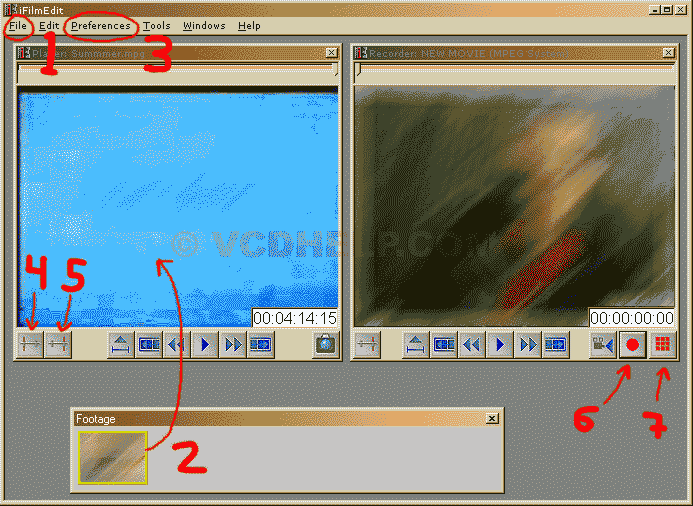
Repair
or Cut
Do as the picture shows:
1. Under
"File" choose you mpg-file.
2. Drag the small sample as the arrow shovs.
3. Under "Preferences" make sure you have selected VideoCD
under "VideoCD Mode".
4. Make sure you are at the beginning of the movie, then hit
the "Mark In"-button.
5. Now, go to end of the movie and hit "Mark Out"
6. Click on the "Record"-button.
7. Click the "Make Movie"-button to produce a new mpg-file.
Join
1. Under "File" choose your first mpg-file.
2. Drag the small sample as the arrow shovs.
3. Under "Preferences" make sure you have selected VideoCD
under "VideoCD Mode".
4. Make sure you are at the beginning of the movie, then hit
the "Mark In"-button.
5. Now, go to end of the movie and hit "Mark Out"
6. Click on the "Record"-button.
Repeat the above but add the other mpgs.
After
you added all your mpgs press 7. "Make Movie". And
you have a fully working VCD.