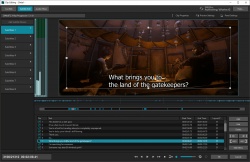Help us keep the list up to date and submit new video software here.
Try StreamFab Downloader and download streaming video from Netflix, Amazon, Youtube! Download free trial.
Tool
Description
Type
Rating
Reviews
TMPGEnc Authoring Works 6 is the best software to create a DVD / Blu-ray / AVCHD with high quality menus. It has the most powerful authoring engine which combines the best quality encoding engine with the "Smart Rendering" function that allows ultra-fast output of standard complaint video with little to no loss in quality. This version brings advanced fast editing and output to fruition by re-evaluating and optimizing all of the editing engines with their conversion into 64-bit native architecture. In addition to the widely increased import formats such as H.265/HEVC, MXF, it implements new features such as "Track BGM", "Advanced Highlight" and more. It maintains the core concept that "anyone can create without confusion", letting you go beyond your own expectations. Start you own "Authoring Works" today!
Latest version
Download
Download TMPGEnc Authoring Works 7.0.11.12 1100MB Win
Software License
Supported operating systems
Version history / Release notes / Changelog / What's New
Version 7.0.11.12 - September 1, 2023
Corrections Fixed: Corrected not to process the noise supression processing if the channel mode of a source file is Joint Stereo when decoding AAC audio with a corrupted scale factor.
Other corrections.
Corrections Fixed: Corrected not to process the noise supression processing if the channel mode of a source file is Joint Stereo when decoding AAC audio with a corrupted scale factor.
Other corrections.
View full changelog
All features
Supports Blu-ray, DVD and AVCHD with Menu Creation
TMPGenc Authoring Works 6 allows you to edit, output video files for Blu-ray (BDMV), DVD-Video or AVCHD authoring (converting to a format for playback on a player), then create a disc. You can contain a maximum of 4 audio and 8 subtitles streams into your project, or even add a slideshow movie created easily from your own photos. Enjoy your original disc creation with menus which you can create by using pre-installed templates, or by creating your own custom layout design.
* 1 the maximum number of streams varies depending on the output format.
* To create a BDAV format disc, use our TMPGEnc MPEG Smart Renderer 5 application.
Easy-To-Use "Technical Wizard" Interface Takes You Through the Authoring Process, Step by Step.
The first thing you'll see is the "Startup Launcher" window. From here, you can choose what type of project format you want to create. Once you start a new project, the Source Wizard guides you through the process of importing your clips or photos. You can edit your project's video clips and slideshows in the Edit Stage. Then, create your menu in the Menu Stage. Test your project virtually in the Simulation Stage, and finally, output and burn your project to disc in the Output Stage. You can finish your disc creation easily without any knowledge related to video and disc authoring. Of course, you can access more advanced video and audio settings if you know your stuff.
Smart Rendering Function - Implements Ultra-Fast and Excellent Picture Quality Output.
What makes it high quality? Exports losslessly other than Cut and Connected ranges.
How is high speed output possible? Unchanged video parts are not re-encoded.
TMPGEnc Authoring Works 6 features the "Smart Rendering" output function. Smart rendering has the ability to analyze a video file and re-encode only the parts that have been changed, such as cut/split/join points and sections where transitions or other effects have been added. Parts of the video that have not changed are not re-encoded.
Besides taking a long time, re-encoding changes the video/audio data; this can cause differences in quality depending on the encoder and the output settings. Thus, it is typically a best practice to keep the original data unchanged as much as possible to maintain the original quality and avoid degradation.
The smart rendering function requires that the imported file must conform to the output format standard.
Joins Files "Smartly."
File Connecting - Ultra Fast and High Quality.
TMPGEnc Authoring Works 6's smart rendering function supports not only cut ranges but also where files are connected. This allows you to join multiple files which are recorded by a digital camcorder or smartphone into one file.
Encodes in High Quality
Even for Non-Smart Renderable Videos.
Simply put, no smart rendering problems will occur when importing files which do not conform to the target format, or importing multiple clips that have different parameters (such as resolution). In such cases, TMPGEnc Authoring Works 6 can join and output in high quality using the integrated high-definition encoder.
Integrates Outstanding Encoding Engines Required For Smart Rendering.
For smart rendering output, the quality of the encoding engine is held as one of most important elements. If the quality is low, then the low quality encoded parts will stand out on video playback, thus reducing the whole quality of the video. That is why TMPGEnc Authoring Works 6 integrates the best encoders which results in the best quality output video.
MPEG-1/2
Incorporates our original encoder used in the TMPGEnc series and is known the world over as one of the best MPEG-1/2 encoders.
H.264/AVC
Incorporates the world renowned x264 encoding engine. Widely adopted as the H.264 encoder of choice for sites such as Facebook and You-Tube.
Native Support for 64-bit Architecture.
This version is designed only for 64-bit architecture environments. Along with this enhancement, the application is capable of using an outstandingly large memory size. Therefore, editing operations that contain ultra HD editing, complex filtering, file importation, video rendering, clip copying, etc. become much easier and lighter to handle.
*This application does not support 32-bit OS environments.
Supports a Wide Range of Input Formats.
TMPGEnc Authoring Works 6 natively supports a wide variety of time-tested and recent formats such as MPEG-1/2, H.264/AVC, AVI, WMV, MOV, GoPro recorded files, and more. You practically don't even need to install external CODECs; you can edit without needing any knowledge of these formats. Furthermore, you can select a specific import title clip within a Blu-ray (BDMV/BDAV), AVCHD or TS file, and by using the thumbnail preview, you can verify the content beforehand and avoid any mistakes.
"6" supports the following new formats and functions.
H.265/HEVC Input Support.
Now supports importing the H.265/HEVC format which is the successor to H.264/AVC and is the latest video compression standard.
MXF Container Support.
Now supports importing MXF containers, which are mainly used in the professional market. TMPGEnc Authoring Works 6 can also analyze and let you choose a multi-structured video file, and lets you edit the audio channel map, thus you can import video and audio streams incorporated with an MXF container without any difficulties.
ISO File Direct Import and Editing Support.
Supports directly importing ISO Files, allowing you to import an ISO file without mounting it. Just drag and drop or use the import wizard!
* The Windows 7 environment requires ImDisk Virtual Disk Driver which is packaged with the application.
ImDisk Virtual Disk Driver: Copyright © 2004-2015 Olof Lagerkvist. http://www.ltr-data.se
10-bit 4:4:4 H.264/AVC Input Support.
TMPGEnc Authoring Works 6 is capable of importing the H.264/AVC High Intra 4:4:4 profile. There is no need to encode and prepare files in advance before starting editing.
XAVC S Input Support.
Supports importing and directly editing using the high quality video 4K/HD video format "XAVC S" which is advocated by Sony and capable of storing high resolution and high bitrate videos compared to the AVCHD standard.
WebM/Ogg Input Support.
Supports WebM* and Ogg (Video: Theora Audio: Vorbis) input. Both are open source video formats and focus on high quality video with low file sizes, and are mainly used for playing on Android devices(WebM) and Web browsers.
WebM logo
Animated GIF Importation.
Supports animated GIF importation, allowing you to use an animated GIF file as an editable video clip.
Improved Editing Functions and Interface.
Cutting, Adding Subtitles; Implement the Shortest Editing Workflow.
TMPGEnc Authoring Works 6 reduces complicated processes and procedures, and provides an incredible interface which is capable of cutting, adding subtitles, editing audio and reaching the output in the quickest time by adhering to a simple workflow.
Supports Output Format Conversion while Editing.
In TMPGEnc Authoring Works 6, it is possible to convert the current output format real-timely to the other even if the project is in the middle of editing. Even if you start editing a project with the wrong output format, you can change the project to the correct output format right away while keeping the current editing status.*
* There is a possibility that the settings of a converted project may be changed considerably depending on the destination output format.
Enhanced Undo/Redo Range.
In the old versions, once moved to the specific editing stage, it never restores previous operation, which attributes the cause of stress. This version is enhanced in order to keep the editing history between almost all stages, which allows you to edit without any of anxiety about losing the editing history.
Easy and Convenient Clip Input
Title/Multi Stream Analyzer
This function analyzes a file at importation and allows you to select a specific import title clip within a Blu-ray, AVCHD file, etc. Regarding a MPEG-2 TS or MXF file, the function analyzes and lets you choose a multi-structured video file (containing several video and audio streams) or video where the resolution changes mid-flow. TMPGEnc Authoring Works 6 allows you to use the analyzer for a file even if you did not choose to analyze it when importing.
* Encrypted or copy-protected files cannot be imported
* Subtitles cannot be imported other than ISDB standard subtitles.
Quick Properties
The software newly features the "Quick Properties" panel in the clip setting window, which allows you to verify the video and audio overview of a selected clip without launching the clip editing window. Also, you can change the aspect ratio and the channel mode.
Share Clips Between Applications.
TMPGEnc Authoring Works 6 allows you to share clips by dragging and dropping between applications. In case of progressing several projects all at once or other cases, which makes your work be speedily rather than that of old versions.
Supports QR Code Clip Creation.
In TMPGEnc Authoring Works 6, allowing you to create a QR code clip automatically only by inputing an arbitrary text. You can use the QR code clip for various purposes such as introducing your web site, or recoding the information of the video. The QR code clip can also be added as subtitles or menu items.
Newly Evolved Cut Editing Interface - Easier to Use, Presice and Quick.
.
When simply cutting a video, not displaying and cutting the correct position would turn your hard work into a waste of time. The Cut Edit window, which is the core of TMPGEnc Authoring Works 6, brings you presice results because of our developed skills and experience. We've reworked the internal processing of the editing window and it has been enhanced with functions to support 4K and 8K high-definition editing.
Source movie: © copyright 2008, Blender Foundation | www.bigbuckbunny.org
No Left-Over Parts. "Frame Level Editing".
A single frame is the smallest unit of a video. TMPGEnc Authoring Works 6 can edit at the frame level, so the frames you cut are the exact frames that will be removed upon output. Other products cut at the GOP (Group of Pictures) level, so cuts in those products can actually remove more frames than you want. Frame level editing also helps minimize re-encoding during smart rendering output.
Clip Editing Functionality For High Speed Editing.
High Speed Thumbnail Display + Scene Detection = "Smart Scene Search"
You can search any scene quickly simply by clicking the right mouse button while viewing the quick-scrolling thumbnail strip. Clicking on the middle mouse button activates Smart Scene Search, which automatically moves the playhead to the closest scene change.
Quick Cut Function - Instantly Cut at the Range Set.
When you cut in the previous versions of the TMPGEnc MPEG Smart Renderer series, you had to set the Start and End points and then press the Cut button. We figured that if you already determined the End (or Start) point, the action of pressing the Cut button is superfluous. So in this version, we created a "Quick Cut" function that can cut the specified range immediately by being holding the [CTRL] key when clicking the End (or Start) point button.
source movie: © copyright 2008, Blender Foundation | www.bigbuckbunny.org
Flexible Preview Control Focused on the 8K Era.
The Preview panel of TMPGEnc Authoring Works 6 allows you to zoom-in, zoom-out and even drag and reposition the preview image to your liking. This allows you to examine fine details in your video in real-time while playing.
source movie: © copyright 2008, Blender Foundation | www.bigbuckbunny.org
CUDA™ and Intel® Media SDK (QSV) Hardware Decoding Support.
Both NVIDIA® CUDA™ technology and the Intel® Media SDK are supported for hardware video decoding. CUDA technology uses the GPU's (graphic card CPU) multiple core parallel processing to solve complex problems in a short amount of time. By splitting many processes into multiple elements and parallelizing them, and using the GPU's massive processing power, programs can run more efficiently.
The Intel Media SDK utilizes the power of Intel Quick Sync Video included in the second generation Intel Core™ processors to assist the decoding process. In a compatible environment, TMPGEnc Authoring Works 6 supports H.265/HEVC hardware decoding of those functions.
* Acceleration cannot be guaranteed in all environments.
* Hardware encoder may not be used when Smart Rendering and Full Rendering files coexist within the same track.
* Hardware encoder is not used when a track contains exclusively Smart Rendering files. However, it is used for the menu encode.
* Requires a compatible environment.
AMD Media SDK Hardware Decoder Support.
With TMPGEnc Authoring Works 6 and a supported Advanced Micro Devices' graphics card environment, you can utilize its H.264/AVC hardware decoder functions. In the supported environment, it allows you to edit with faster and smoother video playback due to its high speed decoding.
* Acceleration cannot be guaranteed in all environments.
* Requires a compatible environment.
Improved Subtitles Editing for The Best Experience.
Adding subtitles requires searching arbitrary positions and adjusting the displaying positions, which need your patient. The subtitles editing interface in TMPGEnc Authoring Works 6 has been improved with new features to make you more comfortable for editing.
source movie: © copyright Blender Foundation | www.sintel.org
Supports Multiple Subtitle and Audio Streams.
TMPGEnc Authoring Works 6 allows you to add up to eight closed caption or subtitle streams (such as from a DVD / Blu-ray, etc.), and up to four audio streams. Imported subtitles data can be outputted directly into a DVD or Blu-ray as these are. Of course you can add another subtitle to the imported subtitle data, then output them.
Lets you place the subtitles position freely.
In the old versions, the subtitles position should be set within the determined layout settings. In TMPGEnc Authoring Works 6, lets you place the subtitles positon freely to where you would like to. Since the position can be set in each subtitles text unit, this feature expands the flexibility of the layout.
source movie: © copyright Blender Foundation | www.sintel.org
Supports Batch Change of Subtitles.
TMPGEnc Authoring Works 6 allows you to select multiple subtitles texts at once. Hence, it improves the efficiency of the editing substantially.
Picture Subtitles Addition Support.
In the Blu-ray(BDMV) output format, allowing you to add pictures as subtitles. It is possible to combine with text subtitles, which can display a graph at a necessary timing, or use a picture as a watermark.
Ruby Character and Tag insertion Support.
TMPGEnc Authoring Works 6’s subtitle function now supports ruby characters which can be added easily by specifying a simple tag (ruby characters are typically used for Chinese or Japanese text which aid in pronunciation of uncommon characters, but you can use it for translations as well). Furthermore, by using the tag can specify the font family or the size of the inserting subtitle text. In addition to the standard tag, you can use the SRT subtitles tag.
Determine the Flow of Your Video.
Track and Content Settings.
One of the most important things in media authoring is how the edited content will be played back. In TMPGEnc Authoring Works 6, employs an editing interface which makes it visually comprehensible for the flow of the currently edited clips and tracks, then it implements rapidly linking with the Menu editing. Also, it is possible to set more detailed Track and Content settings in corresponding with each user's purpose.
The Track BGM Edit function on Timeline is installed.
In TMPGEnc Authoring Works 6, the "Track BGM Edit function" is newly installed, which allows you to put background audio streams on a track freely. Since you can edit background audio placing on the timeline-styled editer window, it is capable of placing and editing while recognizing the each audio clip's location visually. Besides, the Narration Recorder function is also installed, you can create more highly original contents.
First Play Track Addition Support.
The "First Play" track will be played forcedly once you insert your DVD or Blu-ray disc into your player. Since this track plays even before the menu displays, you can it to include an introduction video, a concept video, sponsorship logos, or whatever you can think of.
Allows Highly Detailed Settings
TMPGEnc Authoring Works 6 will set the video and audio output parameters automatically, but if you want to, you can access enhanced, detailed settings for more advanced output control for each track.
Allows Copying and Pasting Tracks/Track Settings.
In older versions, if you want to set settings of several tracks to the same, yet you had to set individually for each tracks. In this version, enabling you to set the settings to the tracks at once by copying and pasting. Furthermore, you can copy and paste track itself as a new track.
Parental Control Support.
Now supports setting a "Parental Control" when outputting a Blu-ray or DVD disc. You can use it to control the permission to play in response to the rating set in the player. In the Blu-ray output, it is possible to replace the warning image with any image that you want to display.
* The parental control settings cannot work on a player or playback device which does not support the Parental Control function.
Create a Complete Menu in 5 Seconds.
Menu Editing with Improved Flexibility.
TMPGEnc Authoring Works 6 features an easy-to-use menu creation tool that allows you to create a menu even if you're a beginner. Simply select your favorite menu template and follow the instructions to complete your menu. You can complete a menu in as little as 5 seconds since the title and chapter names in your menu are taken automatically from the clip editing data. Of course, you can customize the menu if you wish by adding new elements, buttons and backgrounds, or editing the titles and chapter names. There is also a custom menu mode, where you can build the menu from the ground up, instead of using a template.
source movie: © copyright Blender Foundation | www.sintel.org
Over 90 Templates Pre-installed.
For your menu creation in TMPGEnc Authoring Works 6, you only have to choose a menu template from over ninety pre-made template menus with a wide variety of different themes like Christmas or Halloween. Other settings such as the menu structure settings are displayed visually as a flow chart, so you can create menus with just a few clicks without any special knowledge.
You can even download additional menu templates free of charge!
Easily Create Your Own Custom Menu.
TMPGEnc Authoring Works 6 allows you to create a custom menu where you can alter practically everything about your menu by combining a variety of pre-installed menu items. If you cannot find any items which you would like to use, you can create your own menu items through the built-in "Menu Item Creator" tool.
Further Enhanced Effects Function.
Upon the menu parts or background items, you can apply varied effects, which can create a menu with full of originality depending on combinations. By using newly added "X-axis and Y-axis rotation" function, you can create a menu with an added feeling of depth.
source movie: © copyright Blender Foundation | www.sintel.org
Number of Thumbnails Fluctuation Support.
In menu editing of TMPGEnc Authoring Works 6, you can set the number of thumbnails displaying in each menu page individually. Herewith, it is possible to make a menu having a feeling of motion suitable for using the contents.
* The maximum number of displayable thumbnails depends on the menu template.
The Advanced Highlight Function Installed.
Now installs the "Advanced Highlight" function which allows you to add further effects or decorations to the highlight action of a selected and activated menu item individually. By using this, you can add more dynamic effects to the behavior when selecting the menu items.
source movie: © copyright Blender Foundation | www.sintel.org
* This function is not available for the DVD-Video format.
Custom Menu Parts Applying to Template Menu.
The improved menu editor is capable of applying the custom menu parts to that of the currently editing menu template. Herewith, the creatable menu patterns are widely increased.
Highlight Mask Function
Thumbnail highlights can be masked to match the visible part of the thumbnail. Perfect for menu designs with elements overlaid on top of thumbnails as an accent when focusing it, and it brings viewers highly desirable image.
The Evolved Simulation now supports full screen display and resume playback.
The older version's simulation reset the playback point every switching the editing stage. Thus you have to return to the necessary page that you want to verify. Since this version's simulation keeps the last playback point and then resumes playback, which reduces drastically the stress related to editing and verifying the menu.*1 The new simulation also supports full screen playback, when using a full HD and more size monitor, you can verify the menu and video at the actual size without scaling down.*2
source movie: © copyright Blender Foundation | www.sintel.org
*1 The resume point is cleared when there is a change for the current editing menu structure.
*2 It may not display depending on the DPI setting.
Further Optimized Output Functions.
TMPGEnc Authoring Works 6's output functions have been renovated in association with becoming 64-bit architecture, is optimized to increase the output efficiency to the maximum. However, the output stage is designed to provide simple operation, it is possible to output right away only by setting a few options.
source movie: © copyright Blender Foundation | www.sintel.org
The Smart Indicator is implemented.
The newly implemented Smart Indicator lights up the "Smart" icon while smart rending, and offs the "Smart" icon while encoding. This function allows you to recognize more of the currently outputting status than the older versions.
The Advanced Output Size Analyzer.
The newly implemented Advanced Output Size Analyzer analyzes the whole contents of a project, then displays the more detailed estimated output size. The breakdown of the estimated size is displayed in tree-formed for each track. Thus you can verify the mode detailed size in advance. Also it warns the possibilities of dropping subtitles when the subtitles' bitrate is too high or other reasons.
Continuously writing function is implemented.
By setting the number of discs to write if you want to write the same content to multiple discs contentiously. This function processes automatically all of the outputting and burning tasks other that replacing a disc
Other Features
Besides the following functions, even more features have been implemented in TMPGEnc Authoring Works 6. Try it for yourself!
TMPGEnc Smart Tap Controller Support.
Supports "TMPGEnc Smart Tap Controller" which is an auxiliary controller that can control the cut-editing operations of TMPGEnc Authoring Works 6 from your iPhone or iPad. In combination with a keyboard, a mouse or other peripherals, this controller allows more choices for user operation based on the user's preferences and makes editing smarter than ever.
Project Archiving.
This function allows you to save the current project as an archive file along with the related source files. Therefore, you can move, open and move your project anywhere by using the archive file without depending on the paths of the source files.
Output Continuously with the Batch Tool.
You can pre-register multiple projects in the Batch Authoring Tool, allowing you to output multiple projects sequentially one after the other. Some projects may require a lot of time to output because of complex menus, HD video, or video that needs to be re-encoded, or, perhaps your PC isn't that powerful. The batch tool lets you work on multiple projects, and then output them one after the other while you work on other things.
Dynamic 3D Transition Effects.
Apply transition effects between photos in a slideshow or between video clips. There are over 170 transition effects to choose from, ensuring that you can add your own unique touch to your videos and photos. Also, TMPGEnc Authoring Works 6 features new 3D transition effects to add a three-dimensional effect to your video as an extra special "WOW" factor.
Create Slideshows.
You can create your own photo slideshow by simply specifying a folder or a group of photos. It's a great way to create digital photo books of memorable events such as a vacation, graduation, or wedding. Also TMPGEnc Authoring Works 6 newly supports adding multiple audio file into an audio stream.
TMPGEnc Movie Plug-in Commercial Candidates Detector (Sold Separately) Support.
Supports the "TMPGEnc Movie Plug-in Commercial Candidates Detector" which is an extension plug-in that analyzes clips, and detects the most likely candidate positions of commercials.
* You don't have to purchase the plug-in again if you have already purchased the serial key for TMPGEnc Movie Plug-in Commercial Candidates Detector.
TMPGenc Authoring Works 6 allows you to edit, output video files for Blu-ray (BDMV), DVD-Video or AVCHD authoring (converting to a format for playback on a player), then create a disc. You can contain a maximum of 4 audio and 8 subtitles streams into your project, or even add a slideshow movie created easily from your own photos. Enjoy your original disc creation with menus which you can create by using pre-installed templates, or by creating your own custom layout design.
* 1 the maximum number of streams varies depending on the output format.
* To create a BDAV format disc, use our TMPGEnc MPEG Smart Renderer 5 application.
Easy-To-Use "Technical Wizard" Interface Takes You Through the Authoring Process, Step by Step.
The first thing you'll see is the "Startup Launcher" window. From here, you can choose what type of project format you want to create. Once you start a new project, the Source Wizard guides you through the process of importing your clips or photos. You can edit your project's video clips and slideshows in the Edit Stage. Then, create your menu in the Menu Stage. Test your project virtually in the Simulation Stage, and finally, output and burn your project to disc in the Output Stage. You can finish your disc creation easily without any knowledge related to video and disc authoring. Of course, you can access more advanced video and audio settings if you know your stuff.
Smart Rendering Function - Implements Ultra-Fast and Excellent Picture Quality Output.
What makes it high quality? Exports losslessly other than Cut and Connected ranges.
How is high speed output possible? Unchanged video parts are not re-encoded.
TMPGEnc Authoring Works 6 features the "Smart Rendering" output function. Smart rendering has the ability to analyze a video file and re-encode only the parts that have been changed, such as cut/split/join points and sections where transitions or other effects have been added. Parts of the video that have not changed are not re-encoded.
Besides taking a long time, re-encoding changes the video/audio data; this can cause differences in quality depending on the encoder and the output settings. Thus, it is typically a best practice to keep the original data unchanged as much as possible to maintain the original quality and avoid degradation.
The smart rendering function requires that the imported file must conform to the output format standard.
Joins Files "Smartly."
File Connecting - Ultra Fast and High Quality.
TMPGEnc Authoring Works 6's smart rendering function supports not only cut ranges but also where files are connected. This allows you to join multiple files which are recorded by a digital camcorder or smartphone into one file.
Encodes in High Quality
Even for Non-Smart Renderable Videos.
Simply put, no smart rendering problems will occur when importing files which do not conform to the target format, or importing multiple clips that have different parameters (such as resolution). In such cases, TMPGEnc Authoring Works 6 can join and output in high quality using the integrated high-definition encoder.
Integrates Outstanding Encoding Engines Required For Smart Rendering.
For smart rendering output, the quality of the encoding engine is held as one of most important elements. If the quality is low, then the low quality encoded parts will stand out on video playback, thus reducing the whole quality of the video. That is why TMPGEnc Authoring Works 6 integrates the best encoders which results in the best quality output video.
MPEG-1/2
Incorporates our original encoder used in the TMPGEnc series and is known the world over as one of the best MPEG-1/2 encoders.
H.264/AVC
Incorporates the world renowned x264 encoding engine. Widely adopted as the H.264 encoder of choice for sites such as Facebook and You-Tube.
Native Support for 64-bit Architecture.
This version is designed only for 64-bit architecture environments. Along with this enhancement, the application is capable of using an outstandingly large memory size. Therefore, editing operations that contain ultra HD editing, complex filtering, file importation, video rendering, clip copying, etc. become much easier and lighter to handle.
*This application does not support 32-bit OS environments.
Supports a Wide Range of Input Formats.
TMPGEnc Authoring Works 6 natively supports a wide variety of time-tested and recent formats such as MPEG-1/2, H.264/AVC, AVI, WMV, MOV, GoPro recorded files, and more. You practically don't even need to install external CODECs; you can edit without needing any knowledge of these formats. Furthermore, you can select a specific import title clip within a Blu-ray (BDMV/BDAV), AVCHD or TS file, and by using the thumbnail preview, you can verify the content beforehand and avoid any mistakes.
"6" supports the following new formats and functions.
H.265/HEVC Input Support.
Now supports importing the H.265/HEVC format which is the successor to H.264/AVC and is the latest video compression standard.
MXF Container Support.
Now supports importing MXF containers, which are mainly used in the professional market. TMPGEnc Authoring Works 6 can also analyze and let you choose a multi-structured video file, and lets you edit the audio channel map, thus you can import video and audio streams incorporated with an MXF container without any difficulties.
ISO File Direct Import and Editing Support.
Supports directly importing ISO Files, allowing you to import an ISO file without mounting it. Just drag and drop or use the import wizard!
* The Windows 7 environment requires ImDisk Virtual Disk Driver which is packaged with the application.
ImDisk Virtual Disk Driver: Copyright © 2004-2015 Olof Lagerkvist. http://www.ltr-data.se
10-bit 4:4:4 H.264/AVC Input Support.
TMPGEnc Authoring Works 6 is capable of importing the H.264/AVC High Intra 4:4:4 profile. There is no need to encode and prepare files in advance before starting editing.
XAVC S Input Support.
Supports importing and directly editing using the high quality video 4K/HD video format "XAVC S" which is advocated by Sony and capable of storing high resolution and high bitrate videos compared to the AVCHD standard.
WebM/Ogg Input Support.
Supports WebM* and Ogg (Video: Theora Audio: Vorbis) input. Both are open source video formats and focus on high quality video with low file sizes, and are mainly used for playing on Android devices(WebM) and Web browsers.
WebM logo
Animated GIF Importation.
Supports animated GIF importation, allowing you to use an animated GIF file as an editable video clip.
Improved Editing Functions and Interface.
Cutting, Adding Subtitles; Implement the Shortest Editing Workflow.
TMPGEnc Authoring Works 6 reduces complicated processes and procedures, and provides an incredible interface which is capable of cutting, adding subtitles, editing audio and reaching the output in the quickest time by adhering to a simple workflow.
Supports Output Format Conversion while Editing.
In TMPGEnc Authoring Works 6, it is possible to convert the current output format real-timely to the other even if the project is in the middle of editing. Even if you start editing a project with the wrong output format, you can change the project to the correct output format right away while keeping the current editing status.*
* There is a possibility that the settings of a converted project may be changed considerably depending on the destination output format.
Enhanced Undo/Redo Range.
In the old versions, once moved to the specific editing stage, it never restores previous operation, which attributes the cause of stress. This version is enhanced in order to keep the editing history between almost all stages, which allows you to edit without any of anxiety about losing the editing history.
Easy and Convenient Clip Input
Title/Multi Stream Analyzer
This function analyzes a file at importation and allows you to select a specific import title clip within a Blu-ray, AVCHD file, etc. Regarding a MPEG-2 TS or MXF file, the function analyzes and lets you choose a multi-structured video file (containing several video and audio streams) or video where the resolution changes mid-flow. TMPGEnc Authoring Works 6 allows you to use the analyzer for a file even if you did not choose to analyze it when importing.
* Encrypted or copy-protected files cannot be imported
* Subtitles cannot be imported other than ISDB standard subtitles.
Quick Properties
The software newly features the "Quick Properties" panel in the clip setting window, which allows you to verify the video and audio overview of a selected clip without launching the clip editing window. Also, you can change the aspect ratio and the channel mode.
Share Clips Between Applications.
TMPGEnc Authoring Works 6 allows you to share clips by dragging and dropping between applications. In case of progressing several projects all at once or other cases, which makes your work be speedily rather than that of old versions.
Supports QR Code Clip Creation.
In TMPGEnc Authoring Works 6, allowing you to create a QR code clip automatically only by inputing an arbitrary text. You can use the QR code clip for various purposes such as introducing your web site, or recoding the information of the video. The QR code clip can also be added as subtitles or menu items.
Newly Evolved Cut Editing Interface - Easier to Use, Presice and Quick.
.
When simply cutting a video, not displaying and cutting the correct position would turn your hard work into a waste of time. The Cut Edit window, which is the core of TMPGEnc Authoring Works 6, brings you presice results because of our developed skills and experience. We've reworked the internal processing of the editing window and it has been enhanced with functions to support 4K and 8K high-definition editing.
Source movie: © copyright 2008, Blender Foundation | www.bigbuckbunny.org
No Left-Over Parts. "Frame Level Editing".
A single frame is the smallest unit of a video. TMPGEnc Authoring Works 6 can edit at the frame level, so the frames you cut are the exact frames that will be removed upon output. Other products cut at the GOP (Group of Pictures) level, so cuts in those products can actually remove more frames than you want. Frame level editing also helps minimize re-encoding during smart rendering output.
Clip Editing Functionality For High Speed Editing.
High Speed Thumbnail Display + Scene Detection = "Smart Scene Search"
You can search any scene quickly simply by clicking the right mouse button while viewing the quick-scrolling thumbnail strip. Clicking on the middle mouse button activates Smart Scene Search, which automatically moves the playhead to the closest scene change.
Quick Cut Function - Instantly Cut at the Range Set.
When you cut in the previous versions of the TMPGEnc MPEG Smart Renderer series, you had to set the Start and End points and then press the Cut button. We figured that if you already determined the End (or Start) point, the action of pressing the Cut button is superfluous. So in this version, we created a "Quick Cut" function that can cut the specified range immediately by being holding the [CTRL] key when clicking the End (or Start) point button.
source movie: © copyright 2008, Blender Foundation | www.bigbuckbunny.org
Flexible Preview Control Focused on the 8K Era.
The Preview panel of TMPGEnc Authoring Works 6 allows you to zoom-in, zoom-out and even drag and reposition the preview image to your liking. This allows you to examine fine details in your video in real-time while playing.
source movie: © copyright 2008, Blender Foundation | www.bigbuckbunny.org
CUDA™ and Intel® Media SDK (QSV) Hardware Decoding Support.
Both NVIDIA® CUDA™ technology and the Intel® Media SDK are supported for hardware video decoding. CUDA technology uses the GPU's (graphic card CPU) multiple core parallel processing to solve complex problems in a short amount of time. By splitting many processes into multiple elements and parallelizing them, and using the GPU's massive processing power, programs can run more efficiently.
The Intel Media SDK utilizes the power of Intel Quick Sync Video included in the second generation Intel Core™ processors to assist the decoding process. In a compatible environment, TMPGEnc Authoring Works 6 supports H.265/HEVC hardware decoding of those functions.
* Acceleration cannot be guaranteed in all environments.
* Hardware encoder may not be used when Smart Rendering and Full Rendering files coexist within the same track.
* Hardware encoder is not used when a track contains exclusively Smart Rendering files. However, it is used for the menu encode.
* Requires a compatible environment.
AMD Media SDK Hardware Decoder Support.
With TMPGEnc Authoring Works 6 and a supported Advanced Micro Devices' graphics card environment, you can utilize its H.264/AVC hardware decoder functions. In the supported environment, it allows you to edit with faster and smoother video playback due to its high speed decoding.
* Acceleration cannot be guaranteed in all environments.
* Requires a compatible environment.
Improved Subtitles Editing for The Best Experience.
Adding subtitles requires searching arbitrary positions and adjusting the displaying positions, which need your patient. The subtitles editing interface in TMPGEnc Authoring Works 6 has been improved with new features to make you more comfortable for editing.
source movie: © copyright Blender Foundation | www.sintel.org
Supports Multiple Subtitle and Audio Streams.
TMPGEnc Authoring Works 6 allows you to add up to eight closed caption or subtitle streams (such as from a DVD / Blu-ray, etc.), and up to four audio streams. Imported subtitles data can be outputted directly into a DVD or Blu-ray as these are. Of course you can add another subtitle to the imported subtitle data, then output them.
Lets you place the subtitles position freely.
In the old versions, the subtitles position should be set within the determined layout settings. In TMPGEnc Authoring Works 6, lets you place the subtitles positon freely to where you would like to. Since the position can be set in each subtitles text unit, this feature expands the flexibility of the layout.
source movie: © copyright Blender Foundation | www.sintel.org
Supports Batch Change of Subtitles.
TMPGEnc Authoring Works 6 allows you to select multiple subtitles texts at once. Hence, it improves the efficiency of the editing substantially.
Picture Subtitles Addition Support.
In the Blu-ray(BDMV) output format, allowing you to add pictures as subtitles. It is possible to combine with text subtitles, which can display a graph at a necessary timing, or use a picture as a watermark.
Ruby Character and Tag insertion Support.
TMPGEnc Authoring Works 6’s subtitle function now supports ruby characters which can be added easily by specifying a simple tag (ruby characters are typically used for Chinese or Japanese text which aid in pronunciation of uncommon characters, but you can use it for translations as well). Furthermore, by using the tag can specify the font family or the size of the inserting subtitle text. In addition to the standard tag, you can use the SRT subtitles tag.
Determine the Flow of Your Video.
Track and Content Settings.
One of the most important things in media authoring is how the edited content will be played back. In TMPGEnc Authoring Works 6, employs an editing interface which makes it visually comprehensible for the flow of the currently edited clips and tracks, then it implements rapidly linking with the Menu editing. Also, it is possible to set more detailed Track and Content settings in corresponding with each user's purpose.
The Track BGM Edit function on Timeline is installed.
In TMPGEnc Authoring Works 6, the "Track BGM Edit function" is newly installed, which allows you to put background audio streams on a track freely. Since you can edit background audio placing on the timeline-styled editer window, it is capable of placing and editing while recognizing the each audio clip's location visually. Besides, the Narration Recorder function is also installed, you can create more highly original contents.
First Play Track Addition Support.
The "First Play" track will be played forcedly once you insert your DVD or Blu-ray disc into your player. Since this track plays even before the menu displays, you can it to include an introduction video, a concept video, sponsorship logos, or whatever you can think of.
Allows Highly Detailed Settings
TMPGEnc Authoring Works 6 will set the video and audio output parameters automatically, but if you want to, you can access enhanced, detailed settings for more advanced output control for each track.
Allows Copying and Pasting Tracks/Track Settings.
In older versions, if you want to set settings of several tracks to the same, yet you had to set individually for each tracks. In this version, enabling you to set the settings to the tracks at once by copying and pasting. Furthermore, you can copy and paste track itself as a new track.
Parental Control Support.
Now supports setting a "Parental Control" when outputting a Blu-ray or DVD disc. You can use it to control the permission to play in response to the rating set in the player. In the Blu-ray output, it is possible to replace the warning image with any image that you want to display.
* The parental control settings cannot work on a player or playback device which does not support the Parental Control function.
Create a Complete Menu in 5 Seconds.
Menu Editing with Improved Flexibility.
TMPGEnc Authoring Works 6 features an easy-to-use menu creation tool that allows you to create a menu even if you're a beginner. Simply select your favorite menu template and follow the instructions to complete your menu. You can complete a menu in as little as 5 seconds since the title and chapter names in your menu are taken automatically from the clip editing data. Of course, you can customize the menu if you wish by adding new elements, buttons and backgrounds, or editing the titles and chapter names. There is also a custom menu mode, where you can build the menu from the ground up, instead of using a template.
source movie: © copyright Blender Foundation | www.sintel.org
Over 90 Templates Pre-installed.
For your menu creation in TMPGEnc Authoring Works 6, you only have to choose a menu template from over ninety pre-made template menus with a wide variety of different themes like Christmas or Halloween. Other settings such as the menu structure settings are displayed visually as a flow chart, so you can create menus with just a few clicks without any special knowledge.
You can even download additional menu templates free of charge!
Easily Create Your Own Custom Menu.
TMPGEnc Authoring Works 6 allows you to create a custom menu where you can alter practically everything about your menu by combining a variety of pre-installed menu items. If you cannot find any items which you would like to use, you can create your own menu items through the built-in "Menu Item Creator" tool.
Further Enhanced Effects Function.
Upon the menu parts or background items, you can apply varied effects, which can create a menu with full of originality depending on combinations. By using newly added "X-axis and Y-axis rotation" function, you can create a menu with an added feeling of depth.
source movie: © copyright Blender Foundation | www.sintel.org
Number of Thumbnails Fluctuation Support.
In menu editing of TMPGEnc Authoring Works 6, you can set the number of thumbnails displaying in each menu page individually. Herewith, it is possible to make a menu having a feeling of motion suitable for using the contents.
* The maximum number of displayable thumbnails depends on the menu template.
The Advanced Highlight Function Installed.
Now installs the "Advanced Highlight" function which allows you to add further effects or decorations to the highlight action of a selected and activated menu item individually. By using this, you can add more dynamic effects to the behavior when selecting the menu items.
source movie: © copyright Blender Foundation | www.sintel.org
* This function is not available for the DVD-Video format.
Custom Menu Parts Applying to Template Menu.
The improved menu editor is capable of applying the custom menu parts to that of the currently editing menu template. Herewith, the creatable menu patterns are widely increased.
Highlight Mask Function
Thumbnail highlights can be masked to match the visible part of the thumbnail. Perfect for menu designs with elements overlaid on top of thumbnails as an accent when focusing it, and it brings viewers highly desirable image.
The Evolved Simulation now supports full screen display and resume playback.
The older version's simulation reset the playback point every switching the editing stage. Thus you have to return to the necessary page that you want to verify. Since this version's simulation keeps the last playback point and then resumes playback, which reduces drastically the stress related to editing and verifying the menu.*1 The new simulation also supports full screen playback, when using a full HD and more size monitor, you can verify the menu and video at the actual size without scaling down.*2
source movie: © copyright Blender Foundation | www.sintel.org
*1 The resume point is cleared when there is a change for the current editing menu structure.
*2 It may not display depending on the DPI setting.
Further Optimized Output Functions.
TMPGEnc Authoring Works 6's output functions have been renovated in association with becoming 64-bit architecture, is optimized to increase the output efficiency to the maximum. However, the output stage is designed to provide simple operation, it is possible to output right away only by setting a few options.
source movie: © copyright Blender Foundation | www.sintel.org
The Smart Indicator is implemented.
The newly implemented Smart Indicator lights up the "Smart" icon while smart rending, and offs the "Smart" icon while encoding. This function allows you to recognize more of the currently outputting status than the older versions.
The Advanced Output Size Analyzer.
The newly implemented Advanced Output Size Analyzer analyzes the whole contents of a project, then displays the more detailed estimated output size. The breakdown of the estimated size is displayed in tree-formed for each track. Thus you can verify the mode detailed size in advance. Also it warns the possibilities of dropping subtitles when the subtitles' bitrate is too high or other reasons.
Continuously writing function is implemented.
By setting the number of discs to write if you want to write the same content to multiple discs contentiously. This function processes automatically all of the outputting and burning tasks other that replacing a disc
Other Features
Besides the following functions, even more features have been implemented in TMPGEnc Authoring Works 6. Try it for yourself!
TMPGEnc Smart Tap Controller Support.
Supports "TMPGEnc Smart Tap Controller" which is an auxiliary controller that can control the cut-editing operations of TMPGEnc Authoring Works 6 from your iPhone or iPad. In combination with a keyboard, a mouse or other peripherals, this controller allows more choices for user operation based on the user's preferences and makes editing smarter than ever.
Project Archiving.
This function allows you to save the current project as an archive file along with the related source files. Therefore, you can move, open and move your project anywhere by using the archive file without depending on the paths of the source files.
Output Continuously with the Batch Tool.
You can pre-register multiple projects in the Batch Authoring Tool, allowing you to output multiple projects sequentially one after the other. Some projects may require a lot of time to output because of complex menus, HD video, or video that needs to be re-encoded, or, perhaps your PC isn't that powerful. The batch tool lets you work on multiple projects, and then output them one after the other while you work on other things.
Dynamic 3D Transition Effects.
Apply transition effects between photos in a slideshow or between video clips. There are over 170 transition effects to choose from, ensuring that you can add your own unique touch to your videos and photos. Also, TMPGEnc Authoring Works 6 features new 3D transition effects to add a three-dimensional effect to your video as an extra special "WOW" factor.
Create Slideshows.
You can create your own photo slideshow by simply specifying a folder or a group of photos. It's a great way to create digital photo books of memorable events such as a vacation, graduation, or wedding. Also TMPGEnc Authoring Works 6 newly supports adding multiple audio file into an audio stream.
TMPGEnc Movie Plug-in Commercial Candidates Detector (Sold Separately) Support.
Supports the "TMPGEnc Movie Plug-in Commercial Candidates Detector" which is an extension plug-in that analyzes clips, and detects the most likely candidate positions of commercials.
* You don't have to purchase the plug-in again if you have already purchased the serial key for TMPGEnc Movie Plug-in Commercial Candidates Detector.
Sections/Browse similar tools
All In One Blu-ray Converters
All In One DVD Converters
Authoring (Blu-ray/UHD/AVCHD)
Authoring (DivX)
Authoring (DVD)
Alternative to TMPGEnc Authoring Works
Nero Platinum
PowerProducer
Guides and How to's
Tool features - Convert
ASF to Blu-ray, ASF to DivX, ASF to DVD, AVCHD to Blu-ray, AVCHD to DivX, AVCHD to DVD, AVI to Blu-ray, AVI to DivX, AVI to DVD, DivX to Blu-ray, DivX to DivX, DivX to DVD, DVD to Blu-ray, DVD to DivX, DVD to DVD, DV to Blu-ray, DV to DivX, DV to DVD, FLV to Blu-ray, FLV to DivX, FLV to DVD, H264 to Blu-ray, H264 to DivX, H264 to DVD, M2TS to Blu-ray, M2TS to DivX, M2TS to DVD, MOV to Blu-ray, MOV to DivX, MOV to DVD, MKV to Blu-ray, MKV to DivX, MKV to DVD, MP4 to Blu-ray, MP4 to DivX, MP4 to DVD, MPG to Blu-ray, MPG to DivX, MPG to DVD, MTS to Blu-ray, MTS to DivX, MTS to DVD, VOB to Blu-ray, VOB to DivX, VOB to DVD, VCD to Blu-ray, VCD to DVD, SVCD to Blu-ray, SVCD to DVD, TS to Blu-ray, TS to DivX, TS to DVD, WMV to Blu-ray, WMV to DivX, WMV to DVD, XviD to Blu-ray, XviD to DivX, XviD to DVD
Acronyms / Also Known As
Notify me when software updated or report software
| 33 reviews, Showing 1 to 5 reviews |
Since 2014 DVD and BD sales have dropped, primarily due to an increase in video on demand services. As a result, good DVD and BD authoring software has become scarce. I used Sony DVD Architect in the past up until version 6, but after it was acquired by MAGIX, their version 7 was the last, unfortunately. While I primarily produced DVDs and found a good alternative in DVD Styler, it was more of a problem to find a good and reliable BD authoring tool. After long searching and comparing, I decided to try TMPGenc Authoring Works. I knew TMPGenc since their early, high quality conversion software, so I was confident that Authoring Works (TAW) would produce at least the quality that I was used to from DVD Architect.
It was easy to install the TAW trial version, which has its own license key that must be validated via internet. After selecting BDMV as medium at startup and a 120 min video, the information that appears in the TAW interface seems overwhelming at first. It took me a while to figure out the workflow, especially the chapter tool, that is under a hamburger menu on the Source tab, rather than the Menu tab. If you have never used TAW before, you should really use their online manual.
The program has a lot of options, which allow for professional authoring, but it takes some time to figure out all these bells and whistles. Still, if professional authoring is what you want, then there are not many alternatives out there and the learning curve is most certainly worth the time. So functionality is great, but not so easy to use if you're new to the software, or to authoring for that matter.
Personally, I think the price isn't bad at all, given the professional level of authoring that this software offers. After purchasing a license, a serial key was emailed to me and it was easy to replace the trial key.
In conclusion, TAW 7 has great functionality, with menu templates and a lot of options that can be set to auto for beginners, but which allow professionals to fine tune conversion and create advanced menus. Best of all (for me), TAW 7 runs on Windows 7, even if minimum system requirements say Windows 10 and 11. All I had to do was to add two dll files to the program folder. In my opinion, TAW 7 is a great alternative to Sony DVD Architect. For beginners and casual users it may be a bit much, but those looking for advanced authoring will love it.
It was easy to install the TAW trial version, which has its own license key that must be validated via internet. After selecting BDMV as medium at startup and a 120 min video, the information that appears in the TAW interface seems overwhelming at first. It took me a while to figure out the workflow, especially the chapter tool, that is under a hamburger menu on the Source tab, rather than the Menu tab. If you have never used TAW before, you should really use their online manual.
The program has a lot of options, which allow for professional authoring, but it takes some time to figure out all these bells and whistles. Still, if professional authoring is what you want, then there are not many alternatives out there and the learning curve is most certainly worth the time. So functionality is great, but not so easy to use if you're new to the software, or to authoring for that matter.
Personally, I think the price isn't bad at all, given the professional level of authoring that this software offers. After purchasing a license, a serial key was emailed to me and it was easy to replace the trial key.
In conclusion, TAW 7 has great functionality, with menu templates and a lot of options that can be set to auto for beginners, but which allow professionals to fine tune conversion and create advanced menus. Best of all (for me), TAW 7 runs on Windows 7, even if minimum system requirements say Windows 10 and 11. All I had to do was to add two dll files to the program folder. In my opinion, TAW 7 is a great alternative to Sony DVD Architect. For beginners and casual users it may be a bit much, but those looking for advanced authoring will love it.
Review by munair on
Dec 16, 2023 Version: 7.0.11.12
OS: Windows 7 64-bit Ease of use: 5/10
Functionality: 9/10
Value for money: 9/10
Overall: 8/10
Rating by Walt Lemke on
Aug 22, 2023 Version: 7
OS: Windows 10 64-bit Ease of use: 9/10
Functionality: 8/10
Value for money: 8/10
Overall: 9/10
BLOATWAREEE!!!!Can it get any bigger or more expensive. To think I thought Ahead Nero was bad!
Review by Eric on
May 8, 2022 Version: 6.0.15.17
OS: Windows 10 64-bit Ease of use: 1/10
Functionality: 1/10
Value for money: 1/10
Overall: 1/10
Major example of terrible BLOATWARE more so than Ahead Nero. And why waste your money when there are free alternatives out there or better commercial products like Sony Vegas!
Review by Mal on
Jul 20, 2017 Version: 6.0.8.10
OS: Windows 8 64-bit Ease of use: 5/10
Functionality: 9/10
Value for money: 1/10
Overall: 5/10
I have used TMPGEnc Authoring Works 5 for over two years and have found the software to be reliable and fairly straight forward to use. It is not as full featured as the higher priced competitors, but you are also only paying 1/4 the price.
My biggest complaint is that the company is very slow to upgrade their product to support the latest hardware and software being offered in the industry. An example is there decoder and encoder software support, they use six year old decoder and encoder software for their TMPGEnc Authoring Works 5 product. A six year old decoder and encoder is just too old to use on modern PC's. If your PC is a 2014 or newer model, you will be disappointed with the product because you will not get the performance boost you are expecting.
My biggest complaint is that the company is very slow to upgrade their product to support the latest hardware and software being offered in the industry. An example is there decoder and encoder software support, they use six year old decoder and encoder software for their TMPGEnc Authoring Works 5 product. A six year old decoder and encoder is just too old to use on modern PC's. If your PC is a 2014 or newer model, you will be disappointed with the product because you will not get the performance boost you are expecting.
Review by irish003 on
Aug 21, 2016 Version: 5.2.6.65
OS: Windows 10 64-bit Ease of use: 7/10
Functionality: 7/10
Value for money: 8/10
Overall: 7/10
| 33 reviews, Showing 1 to 5 reviews |
| 1 tool hits, Showing 1 to 1 tools |
Explanation:
NEW SOFTWARE= New tool since your last visit
NEW VERSION= New version since your last visit
NEW REVIEW= New review since your last visit
NEW VERSION= New version
Latest version
Version number / Beta version number / Update version number and when it whas released.
Type and download
NO MORE UPDATES? = The software hasn't been updated in over 2 years.
NO LONGER DEVELOPED = The software hasn't been updated in over 5 years.
RECENTLY UPDATED = The software has been updated the last 31 days.
Freeware = Download Free software.
Freeware Trialware = Download Free software but some parts are trial/shareware.
Free software = Download Free software and also open source code also known as FOSS (Free and Open Source Software).
Free software Trialware = Download Free software and also open source code but some parts are trial/shareware.
Freeware Ads = Download Free software but supported by advertising, usually with a included browser toolbar. It may be disabled when installing or after installation.
Free software Ads = Free Download software and open source code but supported by advertising, usually with a included browser toolbar. It may be disabled when installing or after installation.
Trialware = Also called shareware or demo. Free Trial version available for download and testing with usually a time limit or limited functions.
Payware = No demo or trial available.
Portable version = A portable/standalone version is available. No installation is required.
v1.0.1 = Latest version available.
Download beta = It could be a Beta, RC(Release Candidate) or an Alpha / Nightly / Unstable version of the software.
Download 15MB = A direct link to the software download.
Win = Windows download version. It works on 32-bit and 64-bit Windows.
Win64 = Windows 64-bit download version. It works only on 64-bit Windows.
Mac = Mac download version. It works on 32-bit and 64-bit Mac OS.
Mac64 = Mac OS download version. It works only on 64-bit Mac OS.
Linux = Linux download version.
Portable = Portable version. No installation is required.
Ad-Supported = The software is bundled with advertising. Be careful when you install the software and disable addons that you don't want!
Visit developers site = A link to the software developer site.
Download (mirror link) = A mirror link to the software download. It may not contain the latest versions.
Download old versions = Free downloads of previous versions of the program.
Download 64-bit version = If you have a 64bit operating system you can download this version.
Download portable version = Portable/Standalone version meaning that no installation is required, just extract the files to a folder and run directly.
Portable version available = Download the portable version and you can just extract the files and run the program without installation.
Old versions available = Download old versions of the program.
Version history available = Complete changelog on our site.
 = Windows version available.
= Windows version available.
 = Mac OS version available.
= Mac OS version available.
 = Linux version available.
= Linux version available.
Our hosted software are virus and malware scanned with several antivirus programs using www.virustotal.com. (NOTE! Just one virustotal warning is 99.9% a false positive. And some software might receive 2-6 warnings but it's if they are not all same virus/trojan then it's 99% false positives.)
Rating
Rating from 0-10.
NEW SOFTWARE= New tool since your last visit
NEW VERSION= New version since your last visit
NEW REVIEW= New review since your last visit
NEW VERSION= New version
Latest version
Version number / Beta version number / Update version number and when it whas released.
Type and download
NO MORE UPDATES? = The software hasn't been updated in over 2 years.
NO LONGER DEVELOPED = The software hasn't been updated in over 5 years.
RECENTLY UPDATED = The software has been updated the last 31 days.
Freeware = Download Free software.
Freeware Trialware = Download Free software but some parts are trial/shareware.
Free software = Download Free software and also open source code also known as FOSS (Free and Open Source Software).
Free software Trialware = Download Free software and also open source code but some parts are trial/shareware.
Freeware Ads = Download Free software but supported by advertising, usually with a included browser toolbar. It may be disabled when installing or after installation.
Free software Ads = Free Download software and open source code but supported by advertising, usually with a included browser toolbar. It may be disabled when installing or after installation.
Trialware = Also called shareware or demo. Free Trial version available for download and testing with usually a time limit or limited functions.
Payware = No demo or trial available.
Portable version = A portable/standalone version is available. No installation is required.
v1.0.1 = Latest version available.
Download beta = It could be a Beta, RC(Release Candidate) or an Alpha / Nightly / Unstable version of the software.
Download 15MB = A direct link to the software download.
Win = Windows download version. It works on 32-bit and 64-bit Windows.
Win64 = Windows 64-bit download version. It works only on 64-bit Windows.
Mac = Mac download version. It works on 32-bit and 64-bit Mac OS.
Mac64 = Mac OS download version. It works only on 64-bit Mac OS.
Linux = Linux download version.
Portable = Portable version. No installation is required.
Ad-Supported = The software is bundled with advertising. Be careful when you install the software and disable addons that you don't want!
Visit developers site = A link to the software developer site.
Download (mirror link) = A mirror link to the software download. It may not contain the latest versions.
Download old versions = Free downloads of previous versions of the program.
Download 64-bit version = If you have a 64bit operating system you can download this version.
Download portable version = Portable/Standalone version meaning that no installation is required, just extract the files to a folder and run directly.
Portable version available = Download the portable version and you can just extract the files and run the program without installation.
Old versions available = Download old versions of the program.
Version history available = Complete changelog on our site.
Our hosted software are virus and malware scanned with several antivirus programs using www.virustotal.com. (NOTE! Just one virustotal warning is 99.9% a false positive. And some software might receive 2-6 warnings but it's if they are not all same virus/trojan then it's 99% false positives.)
Rating
Rating from 0-10.
Browse software by sections
All In One Blu-ray Converters (10)
All In One DVD Converters (13)
All In One MKV to MP4, Blu-ray, UHD (11)
All In One Video Converters (19)
Animation (3D, 2D Animation) (11)
Audio Editors (21)
Audio Encoders (82)
Audio Players (19)
Authoring (Blu-ray, UHD, AVCHD) (15)
Authoring (DivX) (4)
Authoring (DVD) (26)
Authoring (SVCD, VCD) (9)
Bitrate Calculators (7)
Blu-ray to AVI, MKV, MP4 (15)
Blu-ray to Blu-ray, AVCHD (10)
Burn (CD,DVD,Blu-ray) (24)
Camcorders, DV, HDV, AVCHD (31)
Capture TV, DVD, VCR (31)
CD, DVD, Blu-ray recovery (3)
Codec Packs (6)
All In One DVD Converters (13)
All In One MKV to MP4, Blu-ray, UHD (11)
All In One Video Converters (19)
Animation (3D, 2D Animation) (11)
Audio Editors (21)
Audio Encoders (82)
Audio Players (19)
Authoring (Blu-ray, UHD, AVCHD) (15)
Authoring (DivX) (4)
Authoring (DVD) (26)
Authoring (SVCD, VCD) (9)
Bitrate Calculators (7)
Blu-ray to AVI, MKV, MP4 (15)
Blu-ray to Blu-ray, AVCHD (10)
Burn (CD,DVD,Blu-ray) (24)
Camcorders, DV, HDV, AVCHD (31)
Capture TV, DVD, VCR (31)
CD, DVD, Blu-ray recovery (3)
Codec Packs (6)
Codec, Video Identifiers (29)
Codecs (67)
Decrypters (DVD Rippers) (15)
Decrypters (UHD, Blu-ray Rippers) (8)
DigitalTV, DVB, IPTV (38)
DVD to DVD (20)
DVD to MP4, MKV, H264, H265 (16)
DVD to VCD, SVCD (5)
DVD to XviD, AVI, DivX (16)
ISO, Image (16)
Linux Video Tools (182)
MacOS Video Tools (224)
Media (Blu-ray, DVD, CD) (9)
Media Center, HTPC (37)
Other Useful Tools (135)
Photo Blu-ray, DVD, SlideShow (8)
Portable (Mobile, PSP) (35)
Region Free Tools (5)
Screen capture , Screen recording (27)
Screenshots , Thumbnails (13)
Codecs (67)
Decrypters (DVD Rippers) (15)
Decrypters (UHD, Blu-ray Rippers) (8)
DigitalTV, DVB, IPTV (38)
DVD to DVD (20)
DVD to MP4, MKV, H264, H265 (16)
DVD to VCD, SVCD (5)
DVD to XviD, AVI, DivX (16)
ISO, Image (16)
Linux Video Tools (182)
MacOS Video Tools (224)
Media (Blu-ray, DVD, CD) (9)
Media Center, HTPC (37)
Other Useful Tools (135)
Photo Blu-ray, DVD, SlideShow (8)
Portable (Mobile, PSP) (35)
Region Free Tools (5)
Screen capture , Screen recording (27)
Screenshots , Thumbnails (13)
Subtitle Editors, Converters (70)
Tag Editors (3)
Video De, Multiplexers (64)
Video Editors (Advanced, NLE) (33)
Video Editors (Basic) (52)
Video Editors (H264, MP4, MKV, MTS) (19)
Video Editors (MPG, DVD) (16)
Video Editors (WMV, AVI) (16)
Video Encoders (AV1, VP8, VP9) (2)
Video Encoders (AVI, WMV) (39)
Video Encoders (H264, H265, MP4, MKV) (45)
Video Encoders (MPG, DVD) (23)
Video Encoders , Converters (154)
Video Frameservers (9)
Video Players (46)
Video Repair, Fix (25)
Video Scripting (11)
Video Streaming (21)
Video Streaming Downloaders (110)
Virtualdub Tools (11)
Tag Editors (3)
Video De, Multiplexers (64)
Video Editors (Advanced, NLE) (33)
Video Editors (Basic) (52)
Video Editors (H264, MP4, MKV, MTS) (19)
Video Editors (MPG, DVD) (16)
Video Editors (WMV, AVI) (16)
Video Encoders (AV1, VP8, VP9) (2)
Video Encoders (AVI, WMV) (39)
Video Encoders (H264, H265, MP4, MKV) (45)
Video Encoders (MPG, DVD) (23)
Video Encoders , Converters (154)
Video Frameservers (9)
Video Players (46)
Video Repair, Fix (25)
Video Scripting (11)
Video Streaming (21)
Video Streaming Downloaders (110)
Virtualdub Tools (11)