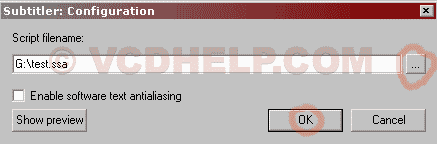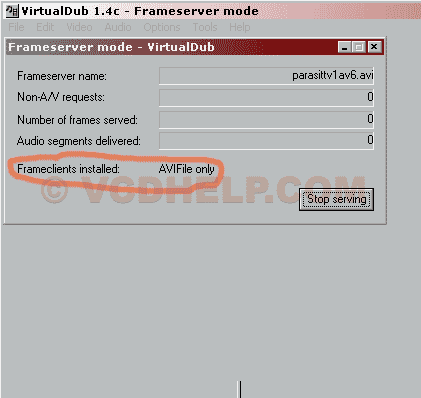Tools: VirtualDub,
VirtualDub
Subtitler Filter, SRT
to SSA and Tmpgenc.
Note! This method makes permanent subs in
the video that you can not turn off. To make switchable subtitles
you first must make SVCD and not many DVD Players support
switchable subtitles, check our DVD
Players list, but if you wanna try it out checkout MaestroSBT
or submux.
Converting the subs
(if you have the subs in MicroDVD(.sub) format convert them
to Subrip(.srt) with Subtool, read here
and then continue this guide)
First convert the SRT subs to SSA with
the SRT to SSA app like this:

Adding the Subs to the Video
Now Install VirtualDub,
and then extract the Subtitles
Filter to the Virtualdubs folder plugins.
Launch VirtualDub
File->Open and open the Video, Virtualdubs supports MPG,
AVI and DIVX (if you want to subtitle DVDs use instead FlaskMPG)
Select Video->Filter to configure the subtitler filter.
Select Add.
Select the subtitler Filter and Click OK

Open the the created .ssa file that you have made with Sub
Station Alpha by clicking on the ...
And Press OK.
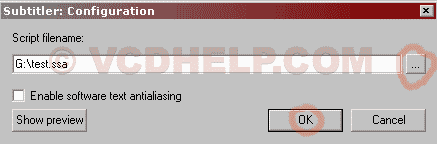
Click OK again and it brings you back to the Virtualdub Preview.

And now it's time to "Frameserve" the Video directly
to TMPGEnc.
IMPORTANT, before doing this you have to have installed
the "handler" so go to the Virtualdubs folder and
run auxsetup.exe and hit the button Install Handler
and click OK. Exit it and it's done.(if you get
trouble using the frameserver read this guide
for more info.)
Select File->Start Frame Server.
A Frame Server Setup window appear, click Start and a save
window appears, Save the file as anything.vdr.
And now should this window appear, and it should say Frameclients
installed: AVIFile only, it it says anything else install
the Handler again as describe above. Don't click on the Stop
Serving.
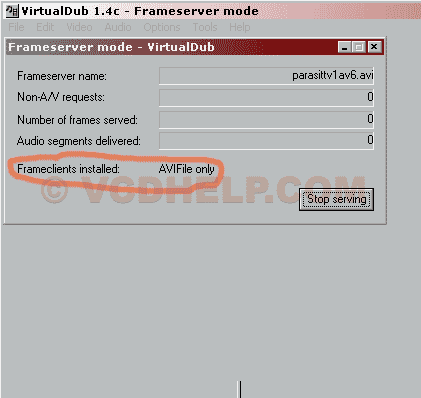
Now it's time to Encode the frameserved video to MPG. Launch
TMPGEnc.
Open the .vdr by select Files of types: All files.
And now it's just to select VCD Templates or SVCD Template
and Encode, read more under the AVI
to MPG guides.

Done.
Problems:
Subtool
Download
subtool and launch it.
Select Convert and open the MicroDVD .sub file
Select Output format SubRip
And hit Convert and you get yourself a .srt subtitle
file