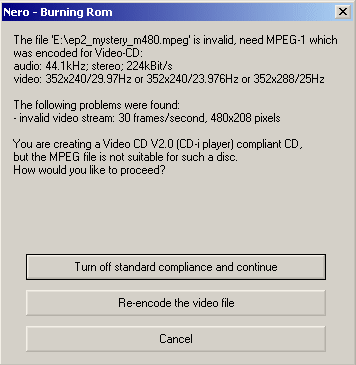1. Select Write speed, lower may work better if you get problem playing the VCD. Select Disc at once and Finalize CD.
2. Hit Write.
.
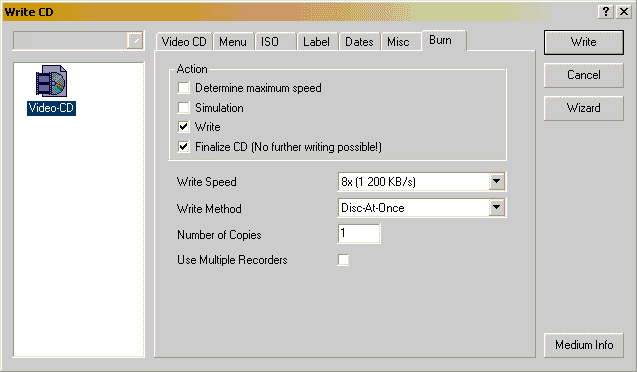
Tools: Get Nero 5.5+ or get the demo here.
Launch Nero.Close the Wizard. Select File->New.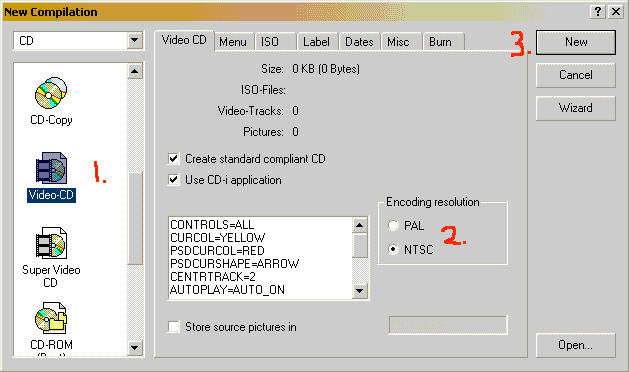
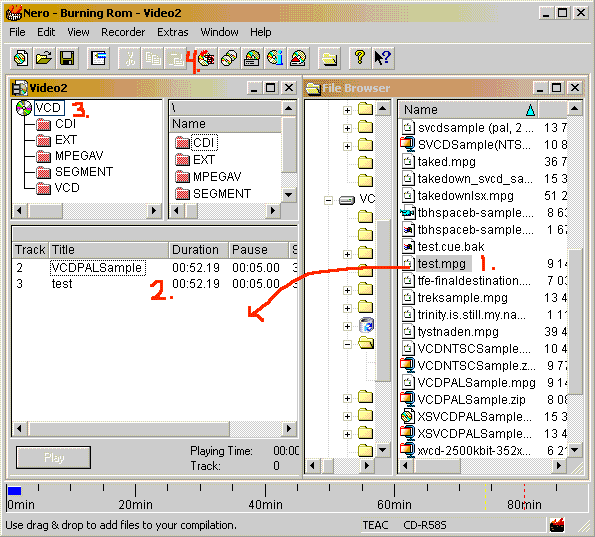
1. Select Write speed, lower may work better if you get problem
playing the VCD. Select Disc at once and Finalize
CD.
2. Hit Write.
.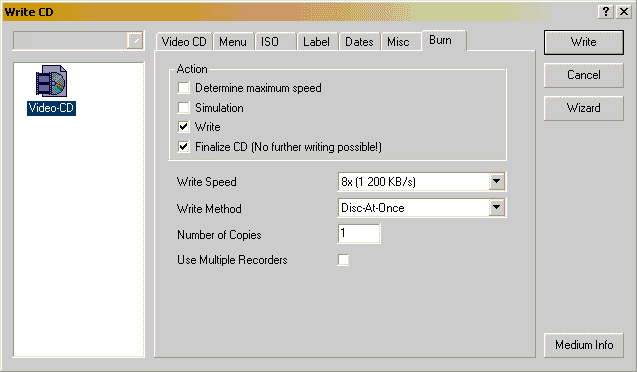
Done.
Problems
When adding a mpg file to the Tracks list can Nero complain
about the standard, it looks like the picutre below here.
It will show what settings that are incorrect, you can now
either let Nero re-encode the video to the correct file but
it will take some time or you can turn of standard
compliance and burn anyway and it might work on your player(you
have made a XVCD) or if the settings are correct you
may only need to repair the mpg
or you can reencode with another encoder like TMPGEnc.